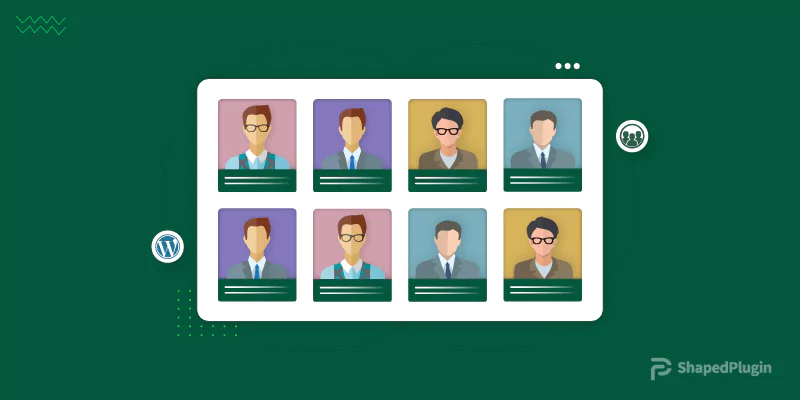For any online-based business, a team members page is needed. It makes your business reliable to the customers. As a result, your business will grow fast and reach the next level. For this reason, you need to create a team members page for your WordPress website.
But one thing you should remember that the showcase of team members should be smart looking with complete information of each member so that customers can get a clear idea about each member.
Today, I am going to share the easiest and simple way to create a team members page. Following this article, you can easily create a professional-looking team members page on your WordPress website without any coding skills. It is a complete step by step guideline on creating a team members page.
Table of contents
Choosing the best WordPress Team Members Showcase Plugin
Firstly, we have to find out one of the best plugins to showcase team members. Obviously, it is a time dependable hard process, but don’t be upset. Because I have finished this step and found the best WordPress team members showcase plugin.
WP Team is one of the best WordPress team members showcase plugin. It is updated and handy to create an eye-catching team member showcase. WP Team is highly customizable, fully responsive, multiple layouts and unlimited colors and customization options. Consequently, the WP Team is the best choice ever for team members showcase.
WP Team plugin Installation and Activation
WP Team is a free open-source plugin. So, installation and activation of the WP Team is a very simple and easy process like other plugins. For this reason, I want to skip this step. After all, if you have any confusion, you can follow this link to learn more about WP Team Installation and Activation. If you installed and activated the WP Team plugin, you will find a menu in the admin bar like this.
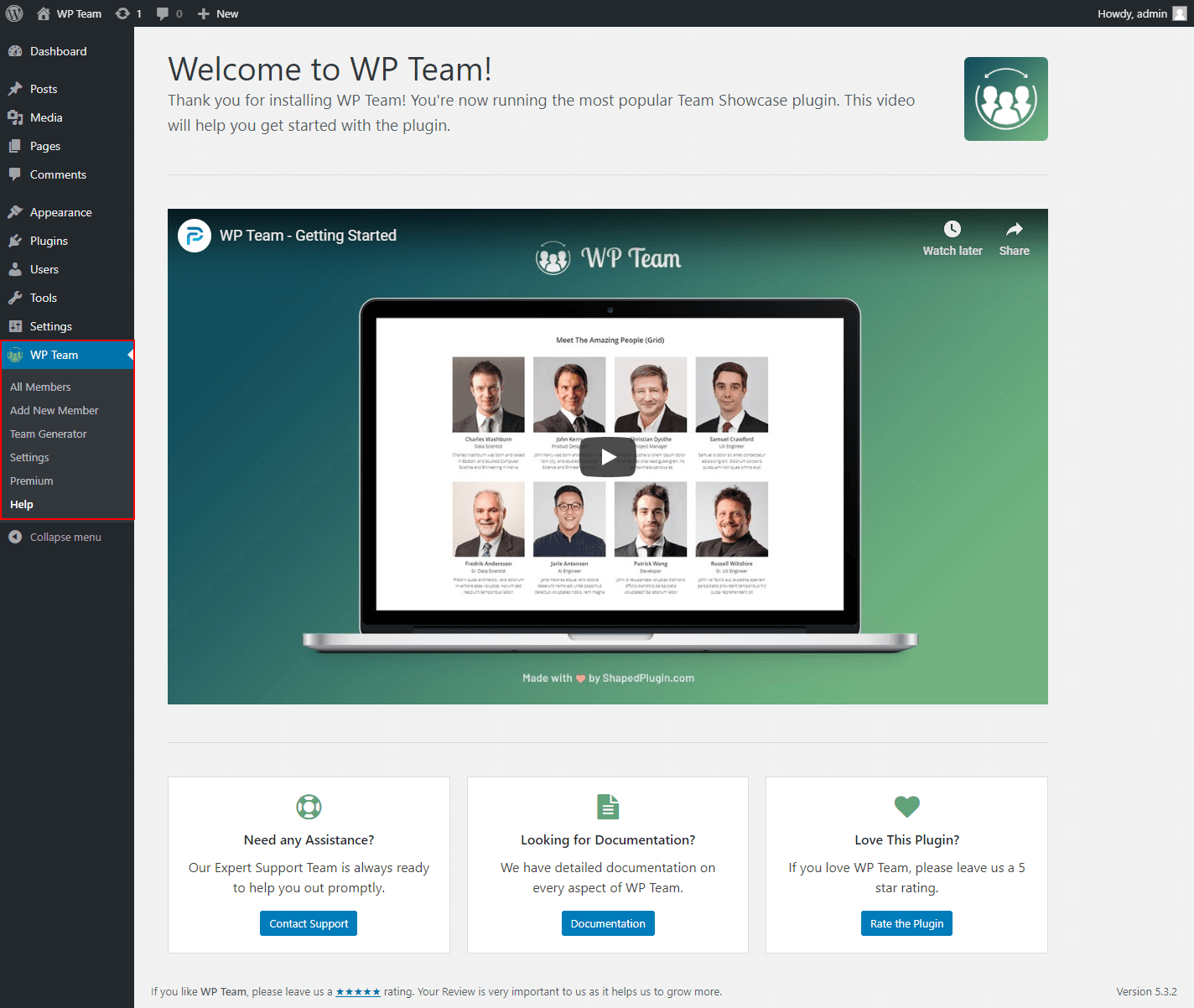
How to Add a Single Team Member
As we have successfully installed and activated the WP Team plugin, now it is time to add new members. For this reason, click on Add New Member under the WP Team menu. You can see the following input fields like the screenshot.
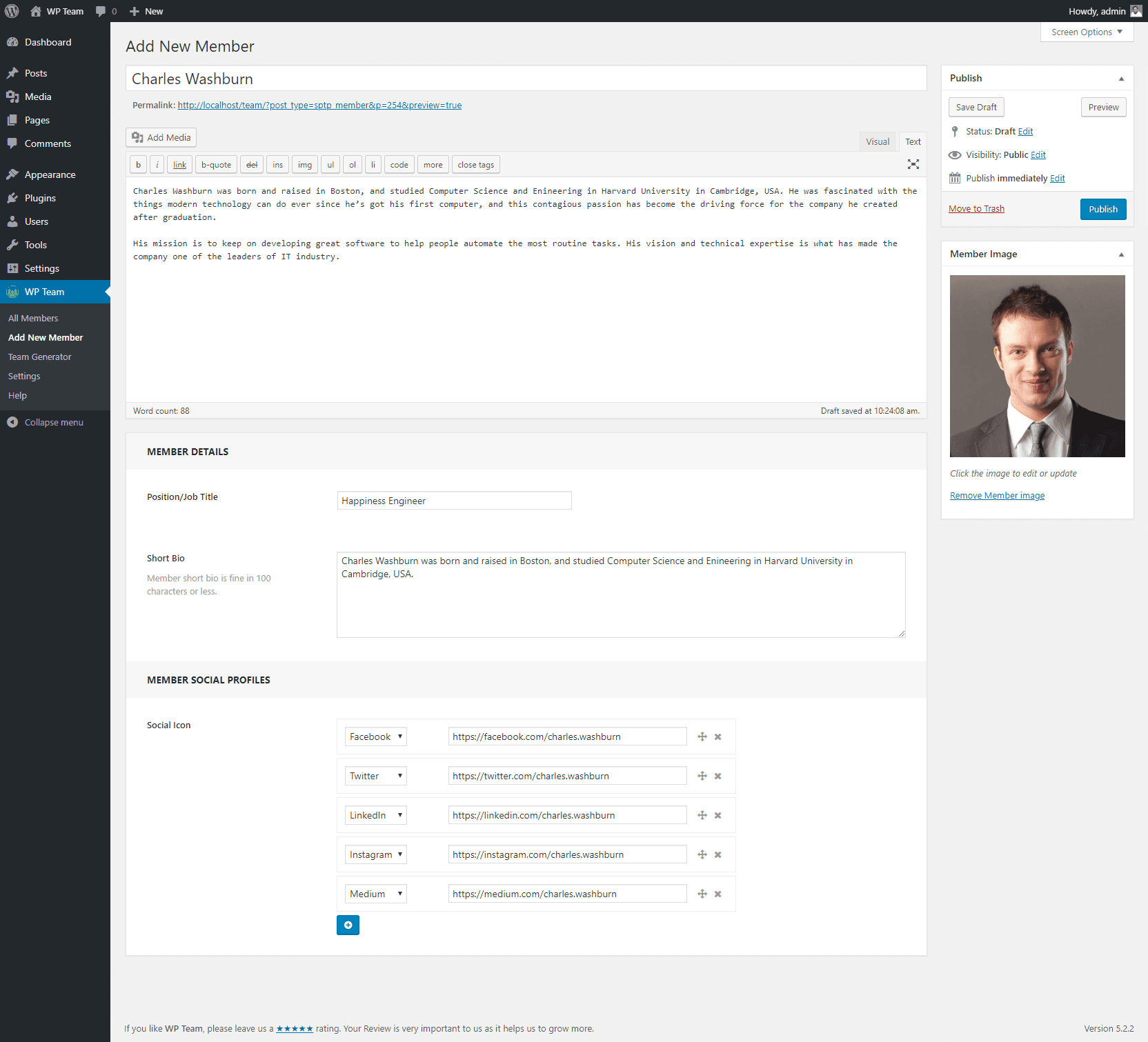
You can see a number of input fields here. Now you have to fill out all of these fields with your team member’s information. At the bottom, you can see the Member Social Profiles area, from here, you can add social icons and links as per your team member’s need. Finally, simply publish it.
Similarly, add team members as per your need. Finally, when you will click on All Members menu, you can see all members that you have added. It looks like the following screenshot.
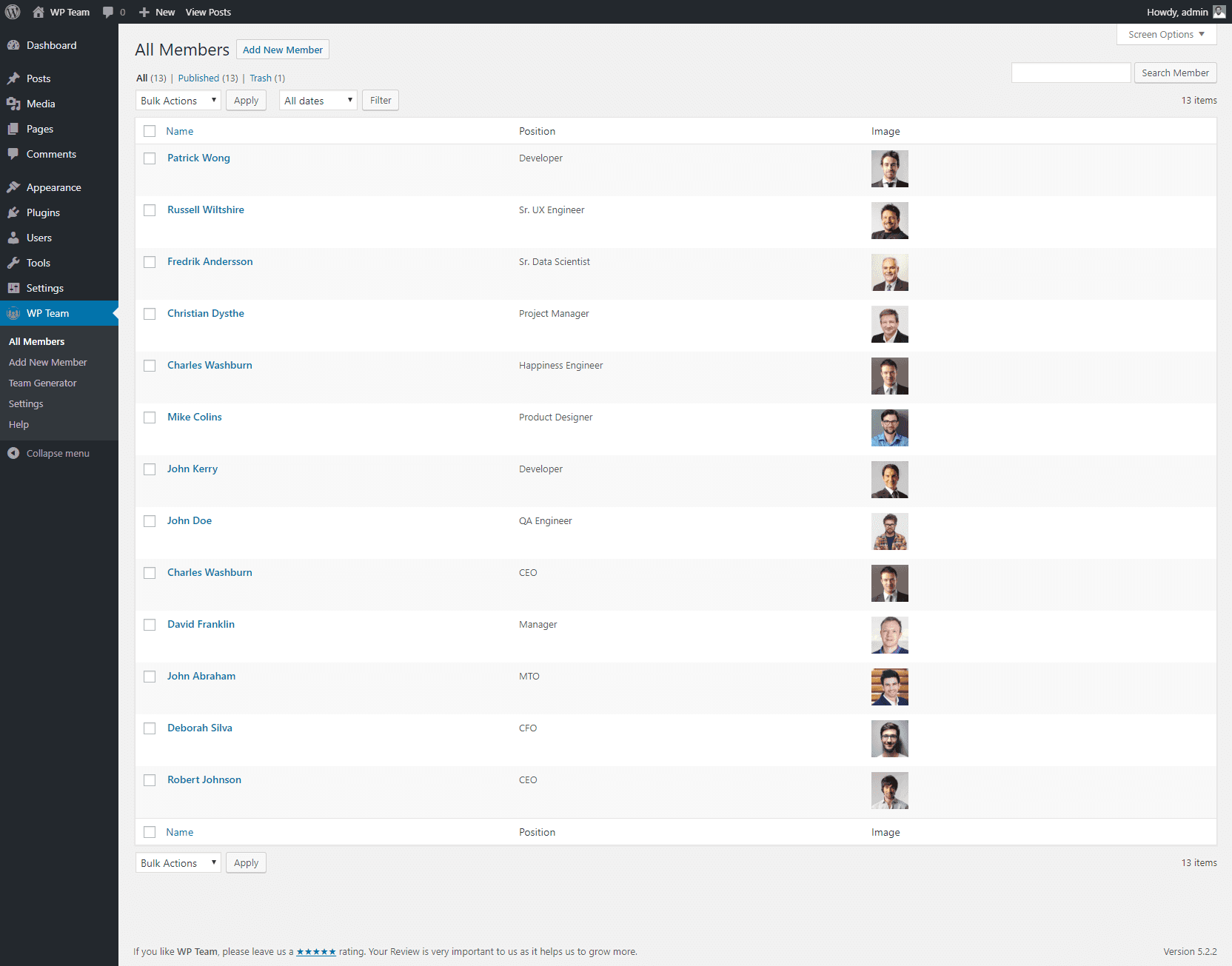
How to Generate a Team
To generate a team, you need to access to team generator page clicking on the Team Generator menu under the WP Team.
You can see the following screenshot with some different section areas. The first section is for different layouts. The second section contains different controls, options, and settings.
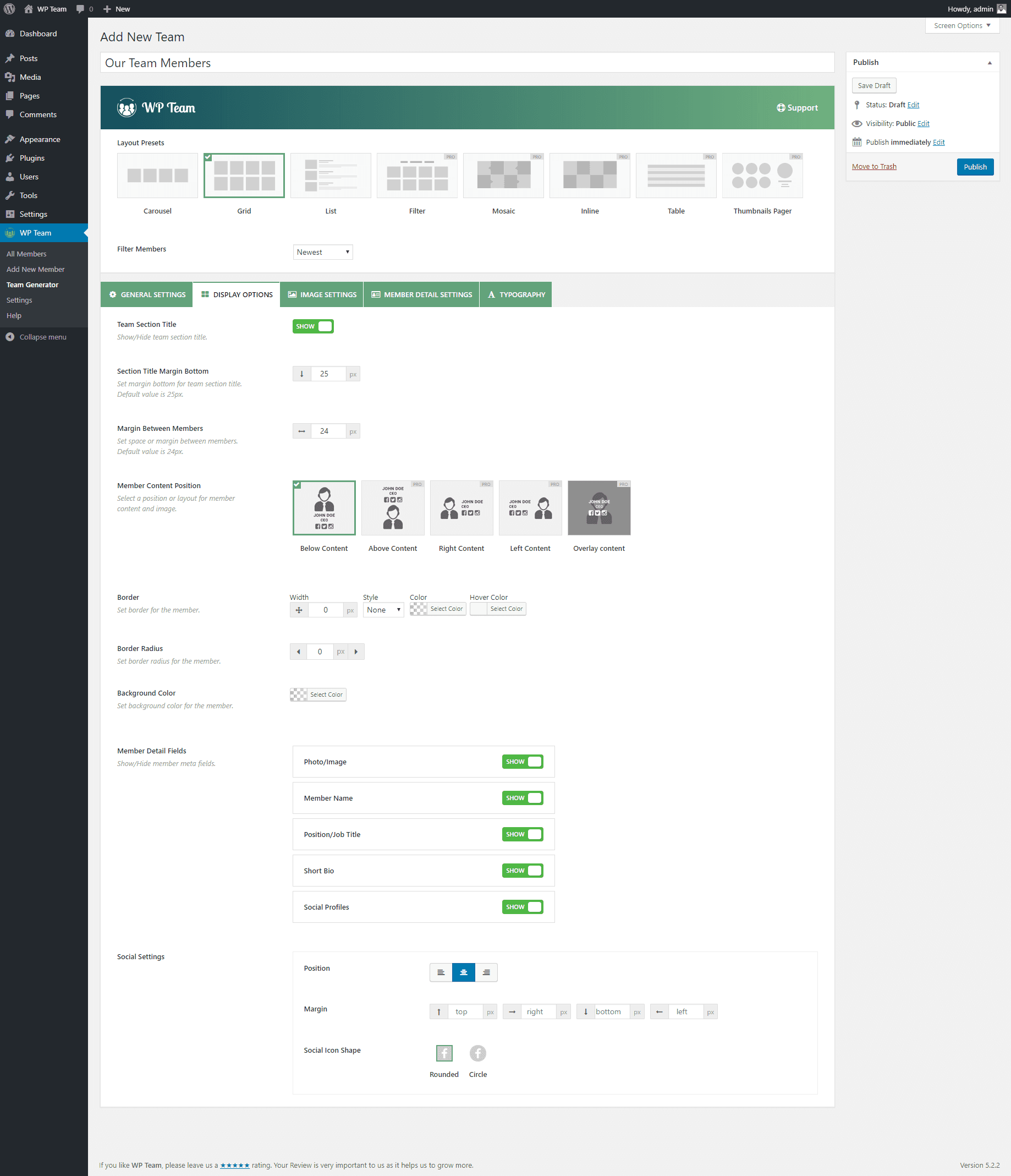
Firstly, type a title for this team and select any layout that you need. Suppose, I want to create a carousel. So, I have selected the Carousel Layout. Now the second section is the customization area containing a number of customization fields. You can customize these settings as per your needs. I have simply kept all of these settings as default.
Finally, when you publish it, you will find the third section at the bottom that contains the shortcode to display the team. So, it is time to display the team anywhere you need.
Displaying Team on WordPress Site
We have successfully created a team with a number of team members. If you followed my instructions one by one, I hope you have also successfully created a team with your own team members. Now, you need to display the team anywhere you want.
So, copy the shortcode and paste anywhere you want to display the team. I have copied and pasted the shortcode on a page and found the following output. I hope you have also got the expected result.
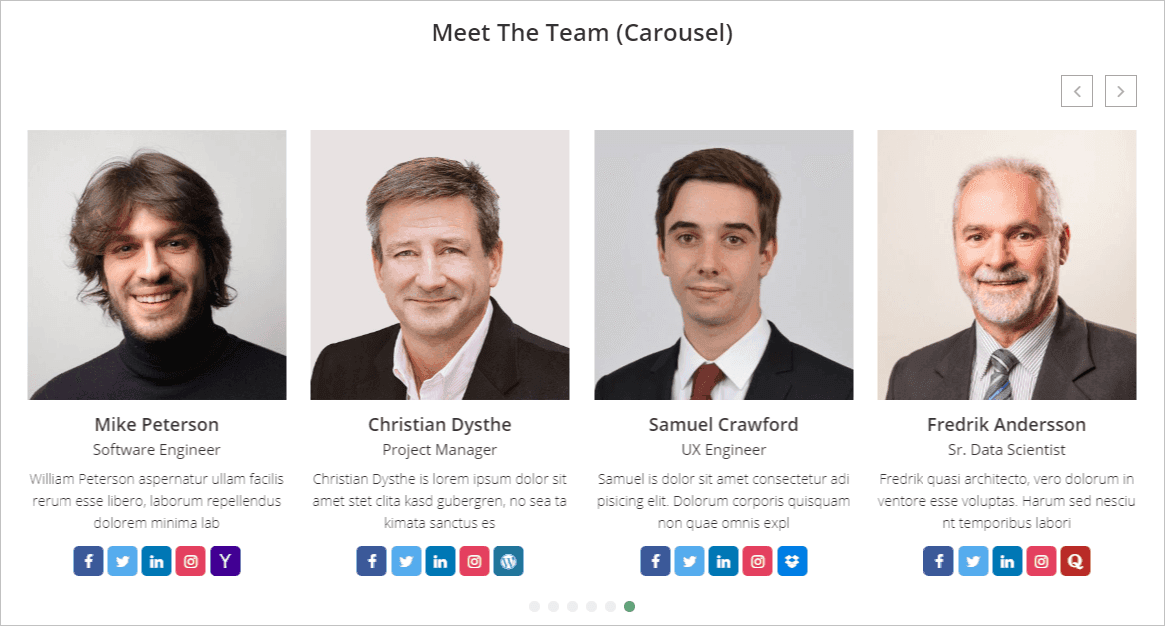
Display Team Members in Different Styles
There are multiple layouts for displaying team members and a huge number of setting options. So, you can easily customize your team member display style and make it smart and professional as per your need. Let’s see some different styles.
To edit your team member, go back to your WordPress dashboard and click on the Team Generator menu. You will find all the teams here. Now click on edit option in any team that you want to edit.
From the layout section, select Grid Layout and update it. You will see the following result.
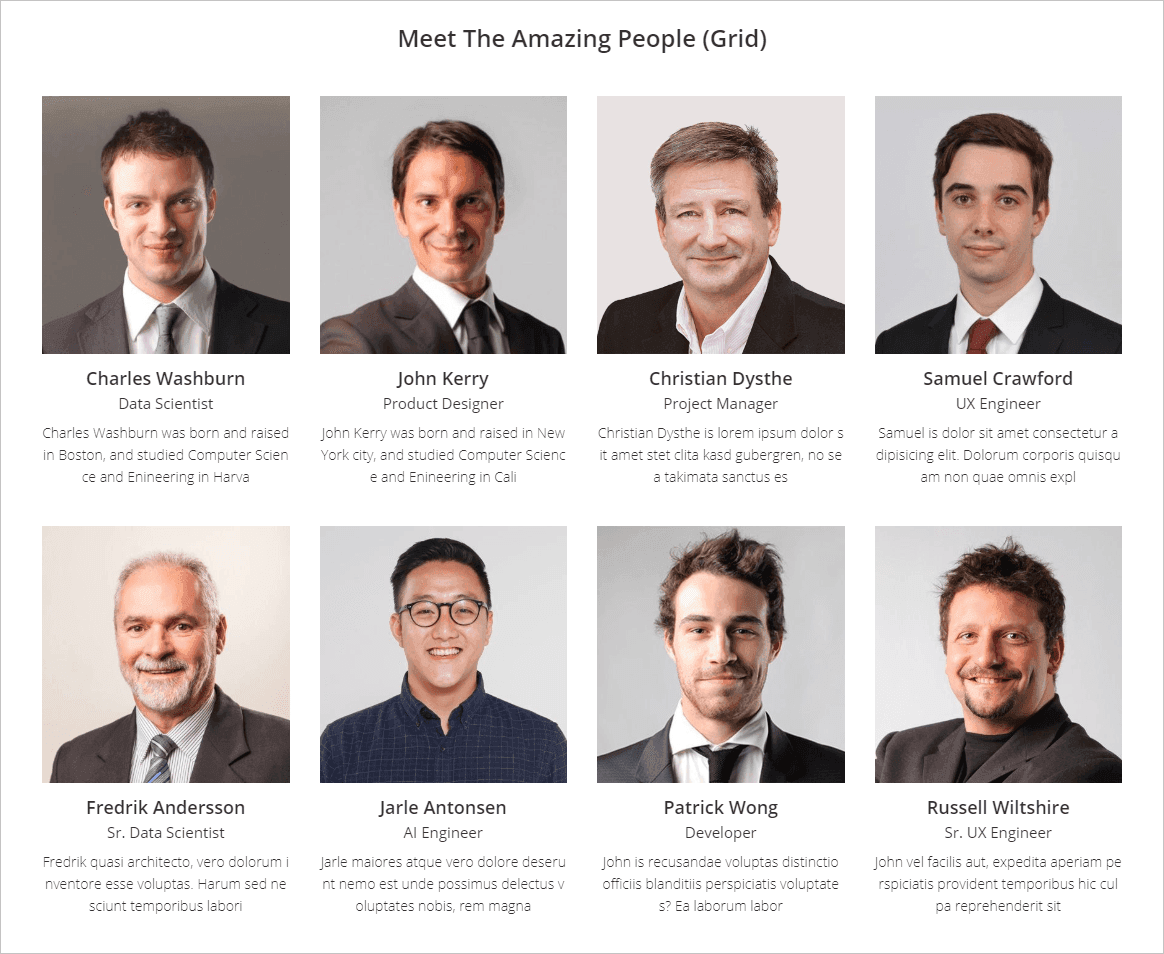
Again, back to the team editing area and change the layout and select the List Layout. Finally, update it and you will find the following output.
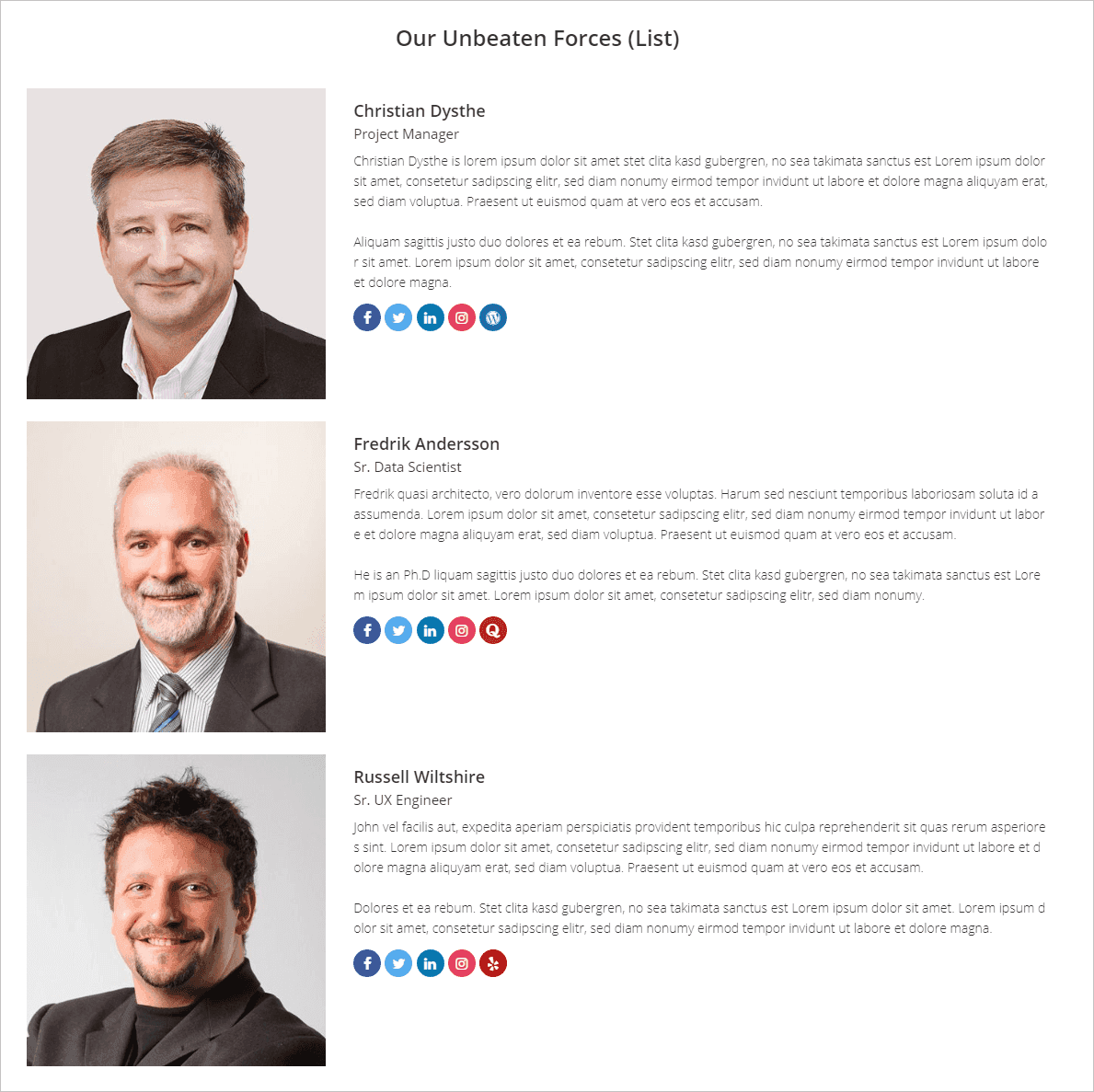
More info / Download Live Demo
Extending the Limited Features
Are you being annoyed with the limited options and customizations? You want to break down all limitations and get all the features. If you are thinking so, you can easily do it just getting the WP Team Pro plugin.
Take an overview of all outstanding and awesome features. Once you take an overview of all features, I ensure that you will never miss its premium version. Let’s start it.
8 Unique Team Layouts
The WP Team Pro contains 8 unique team layouts. These help you to represent your team members in different looks and styles. The 8 different layouts are Carousel, Grid, Filter, List, Mosaic, Inline, Table, Thumbnails Pager.
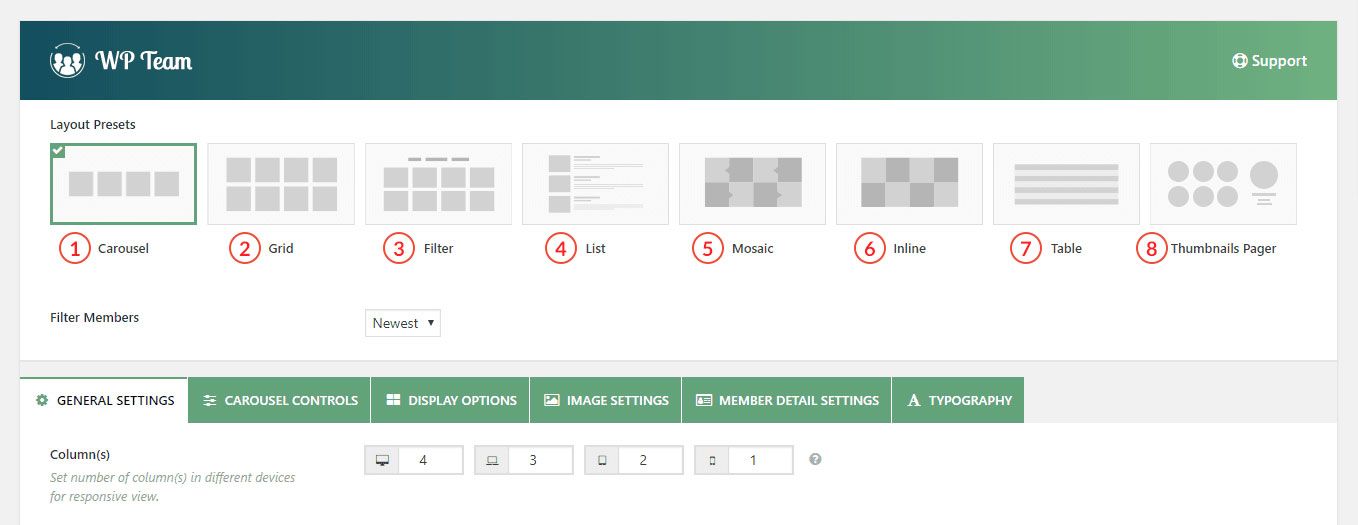
You will be able to display different teams in different styles and eye-catching looks. Let me show some mind-blowing outlook.
Carousel Layout
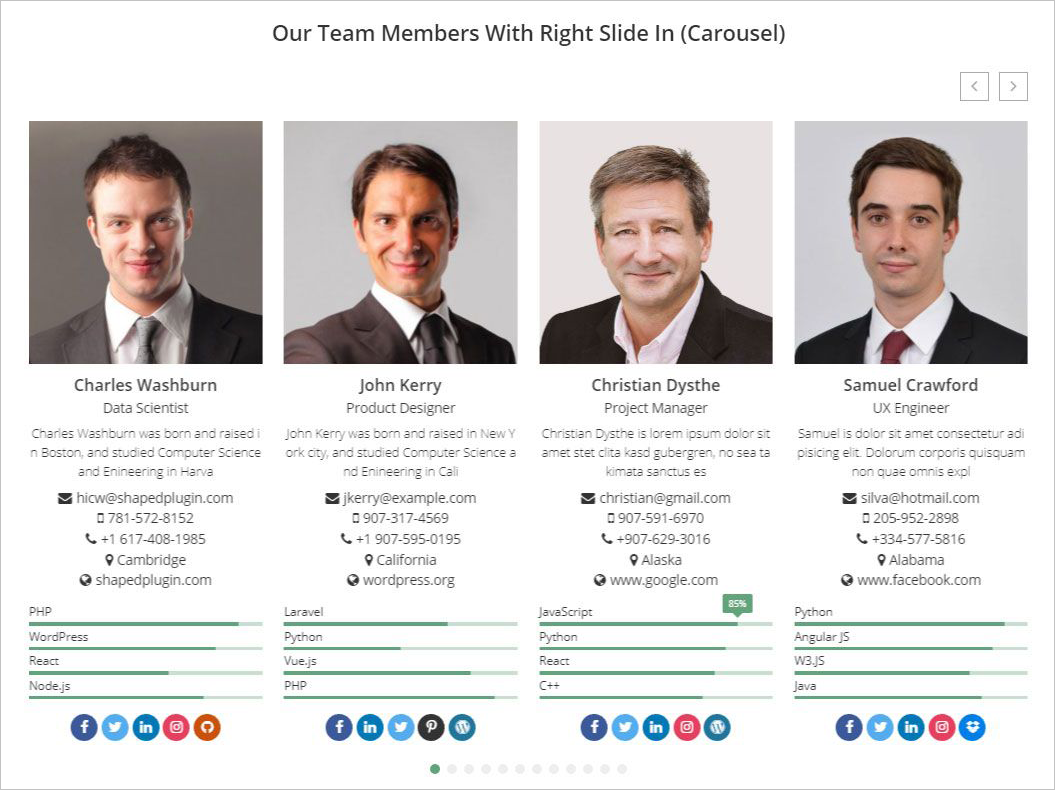
Grid Layout
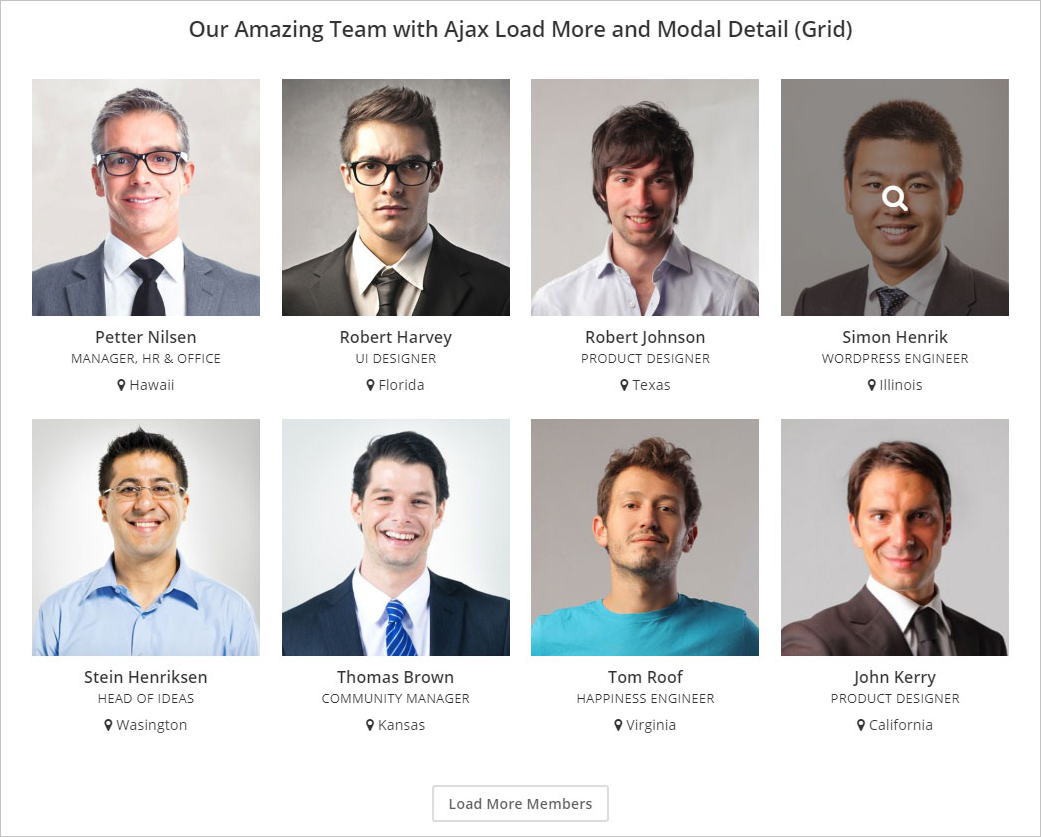
If you Filter layout you will see a different look of your all team members. I have selected the Filter layout and got the following result.
Isotope Layout
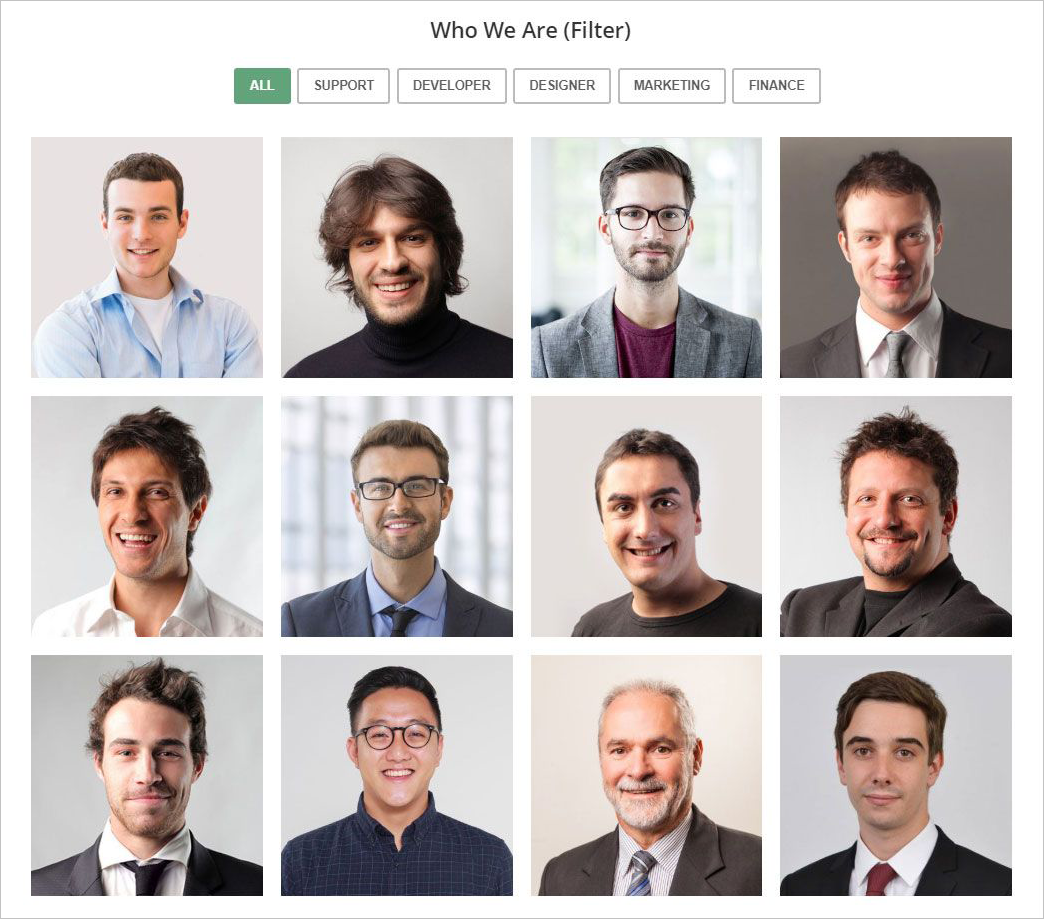
List Layout
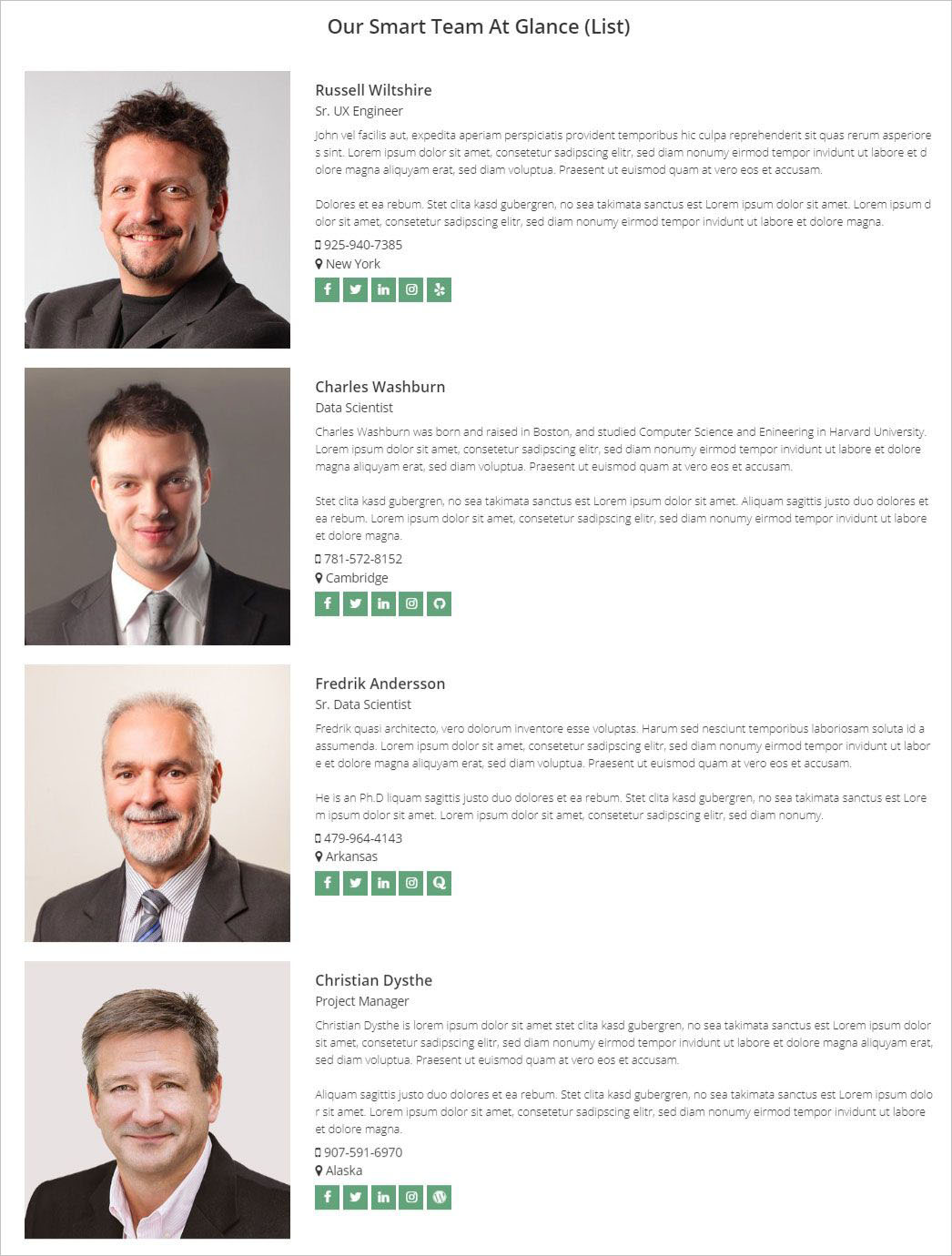
Mosaic Layout
The Mosaic Layout is another awesome and eye-catching layout. It gives an awesome and professional look and feels to the team members. It is really mind-blowing. You may check out it selecting the Mosaic layout. I have made one and got the following outlook.
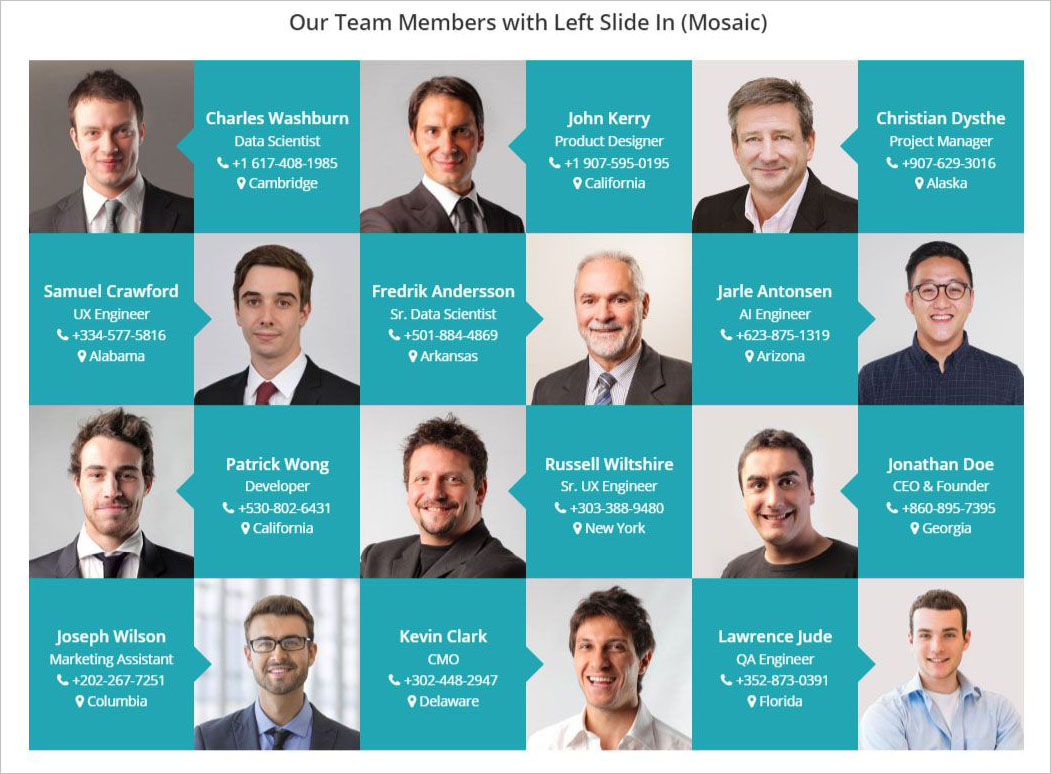
Inline Layout
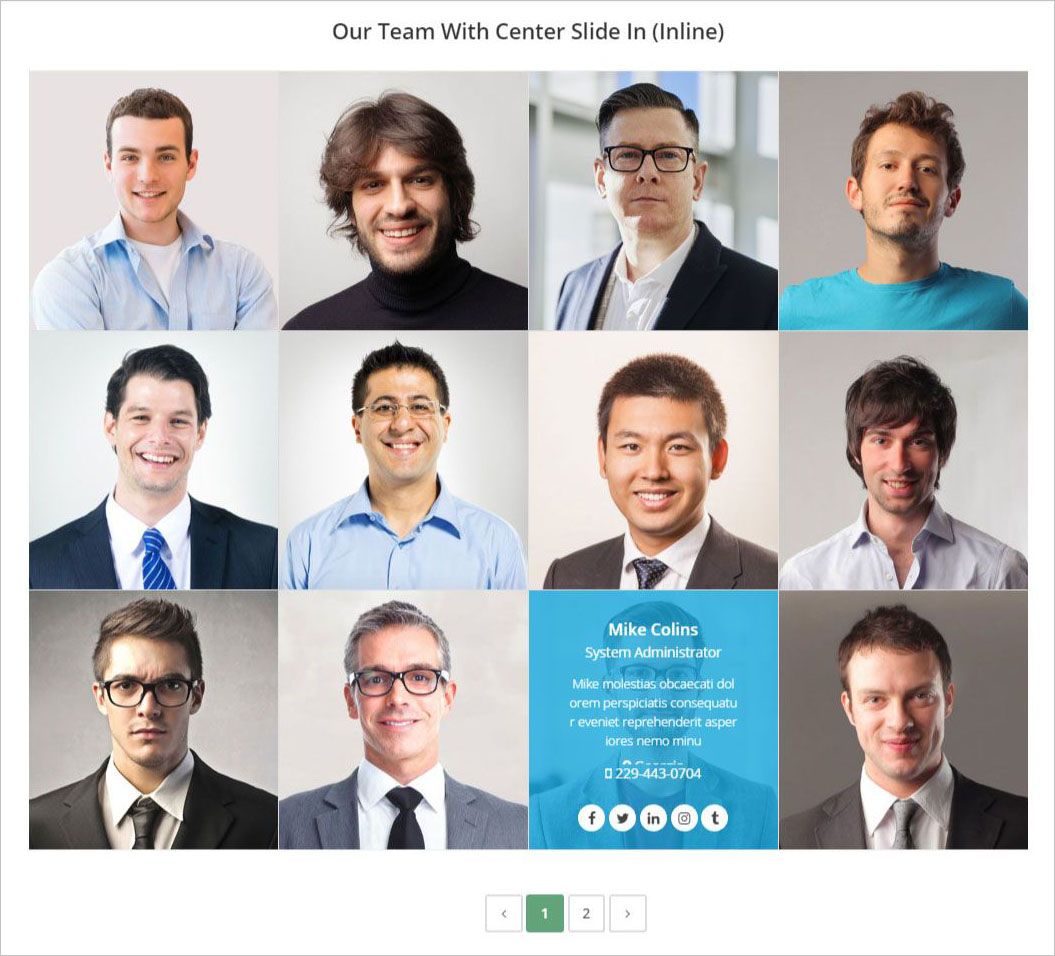
Table Layout
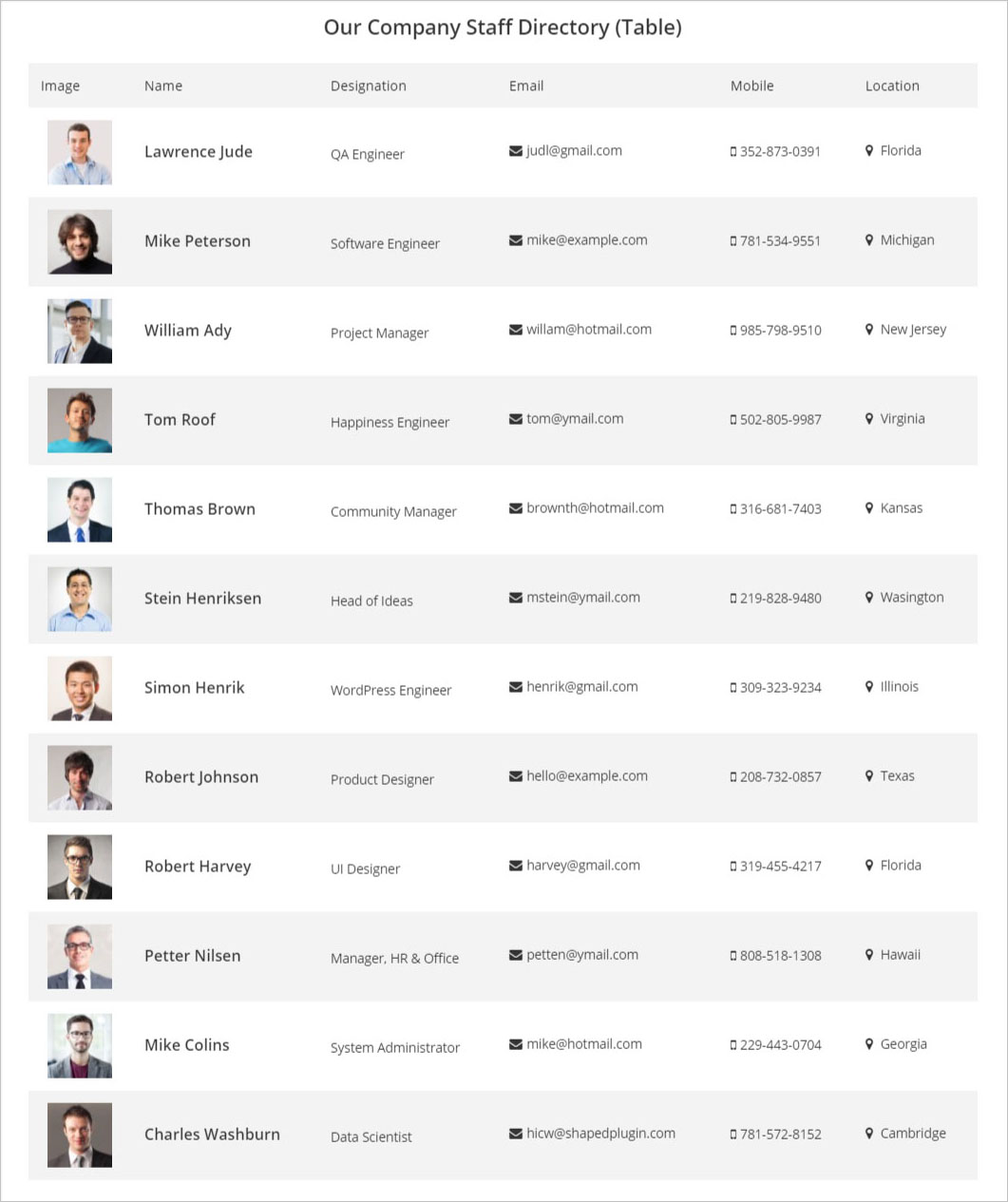
Thumbnails Pager
Finally, I am willing to show another fantastic layout that is so cool. Obviously I am saying about the Thumbnail Pager layout. It gives an extra-ordinary presentation of team members. Take a look at the following example of the Thumbnail Pager layout.
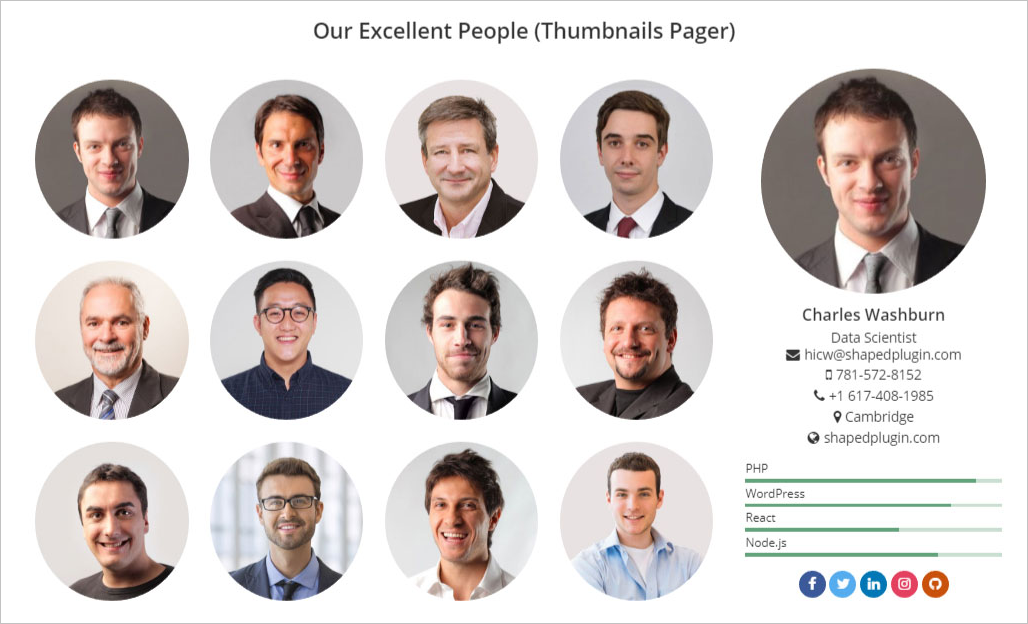
900+ Google Fonts
The WP Team Pro gives extra-ordinary flexibility in the case of typography and color. It gives you the flexibility to choose any google font from 900+ available fonts with all variations. Besides, you can choose a different color for different typography.
The above screenshot gives a clear concept about the unlimited typography and color selection for your team members that give a different look and feel.
300+ Highly Customizable Options
I have already mentioned to you that the WP Team Pro is a highly customizable team member showcase plugin. It contains huge customizable options and settings so that you can customize it as per your needs. You can easily give a different look for your own team members customizing it.
It gives the flexibility to customize each field of a team member. You can customize everything that you need. It gives not only the customization in layouts but also provides different settings and customization options for each layout. So, you can do anything with it that you can think about.
Filter Team Members
The filter system in the WP Team Pro is a cool and interesting feature that allows you to filter your team members based on the different criteria like Newest, Categories or groups, Specific, Exclude.
You can just display your new team members or the team members based on a specific category or group using this filter feature. You can also easily exclude a specific team member.
Drag and Drop Members and It’s Details
Drag and drop is another cool feature that allows sorting any field of a team member. You can easily sort any fields. It will save time and energy.
Member Content Different Positions
There are 5 different content positions available in the WP Team Pro. You can display content in different positions like 1. Image Above – Content Below, 2. Left Image – Right Content, 3. Left Content – Right Image, 4. Content Above – Image Below, 5. Content Over Image.
1. Image Above – Content Below
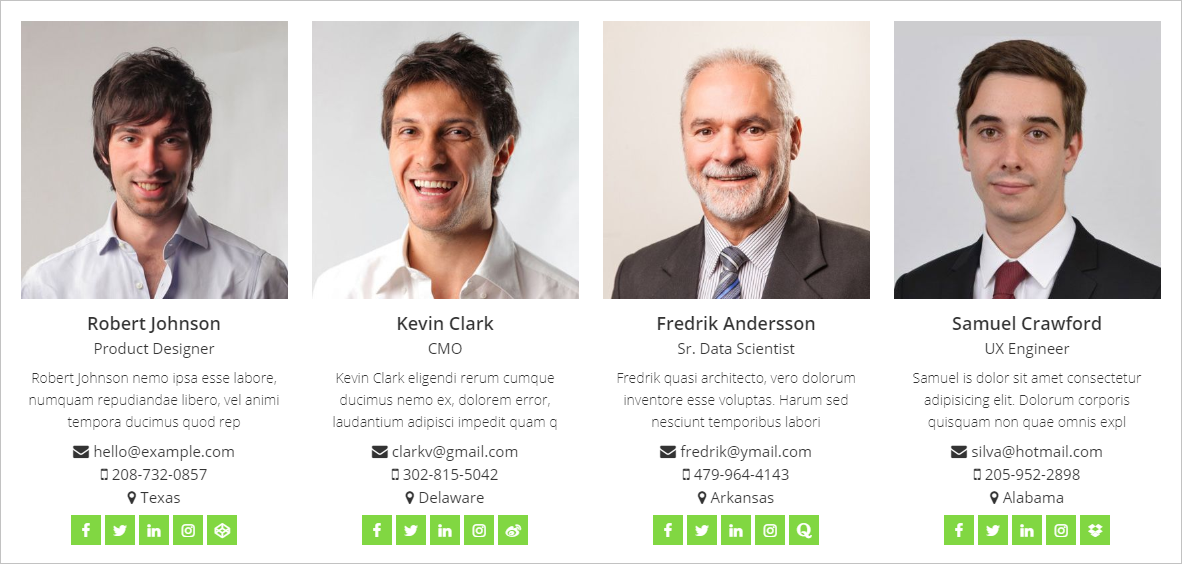
2. Left Image – Right Content
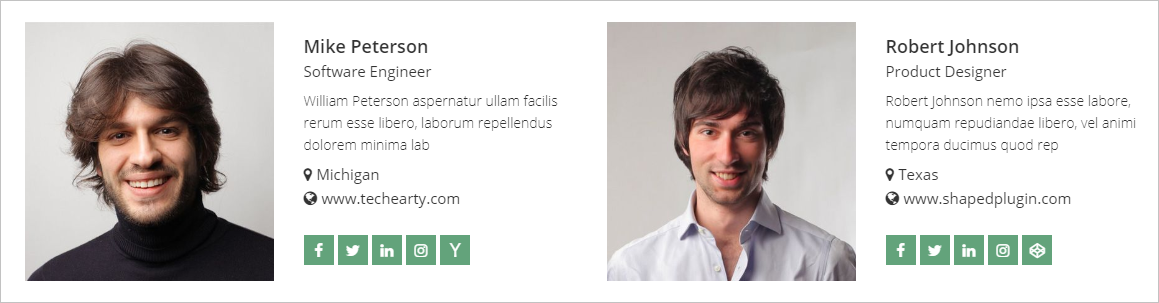
3. Left Content – Right Image
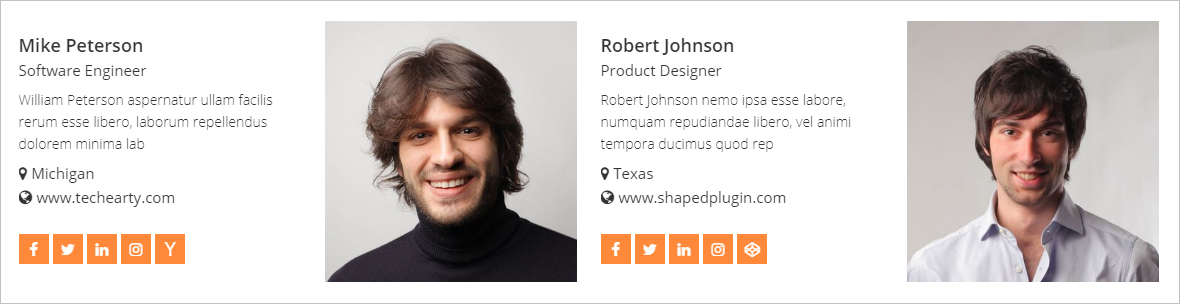
4. Content Above – Image Below
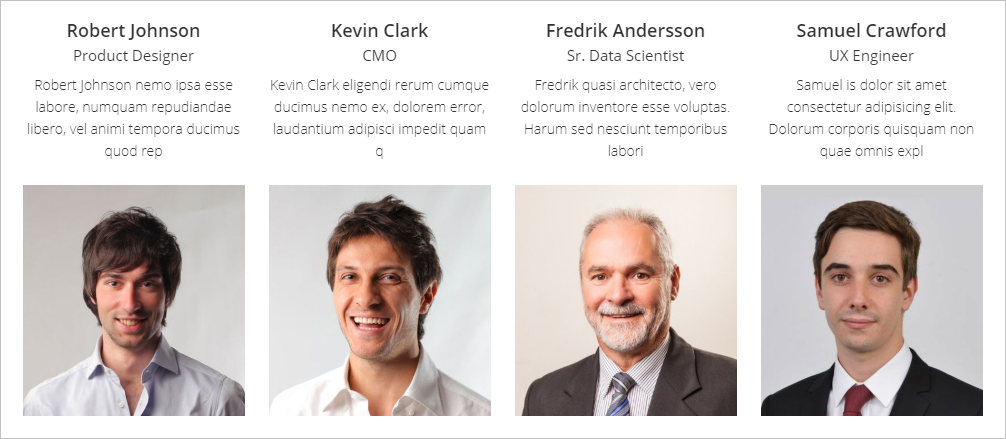
5. Content Over Image
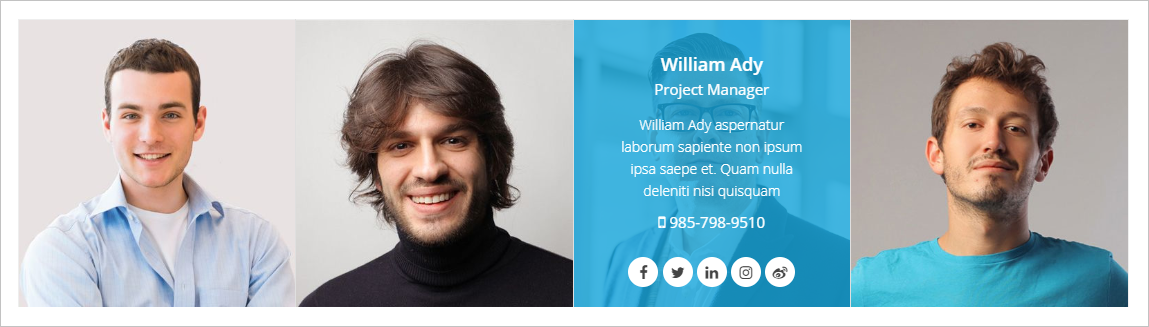
These different content positions add an additional professional look to the team member presentation. I have made one with the content above and the image below and got the following result.
Different Image Shapes
Square, rounded, and circle, these 3 different shapes are available for each team member. It is great flexibility to display team member’s photos from different angles. As a result, it gives extra professionalism to your team.
If you choose the circle shape for each team member, you will see a different look. I have done one to showcase its look.
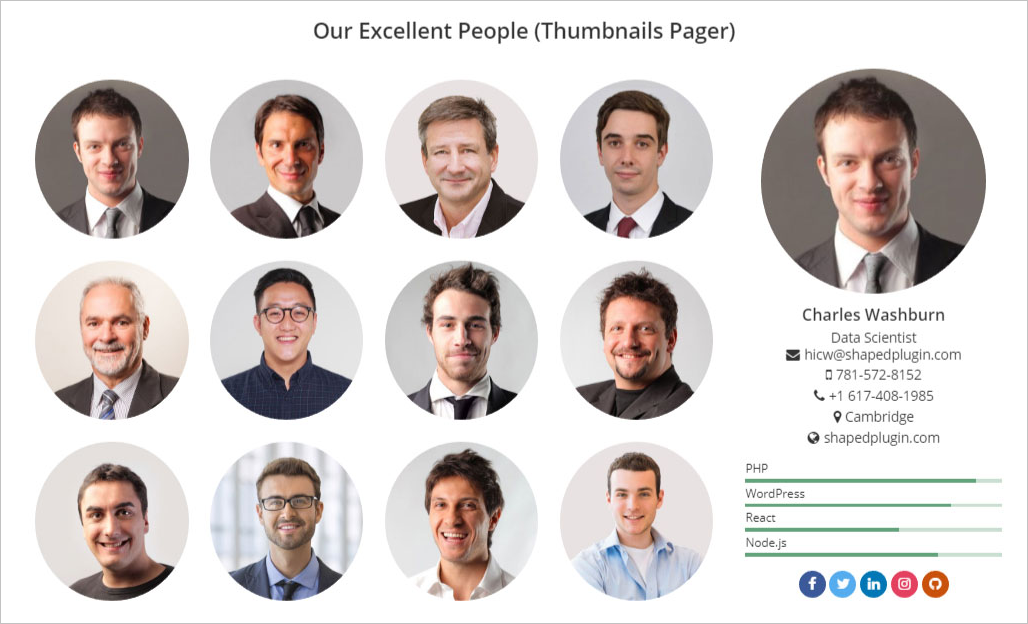
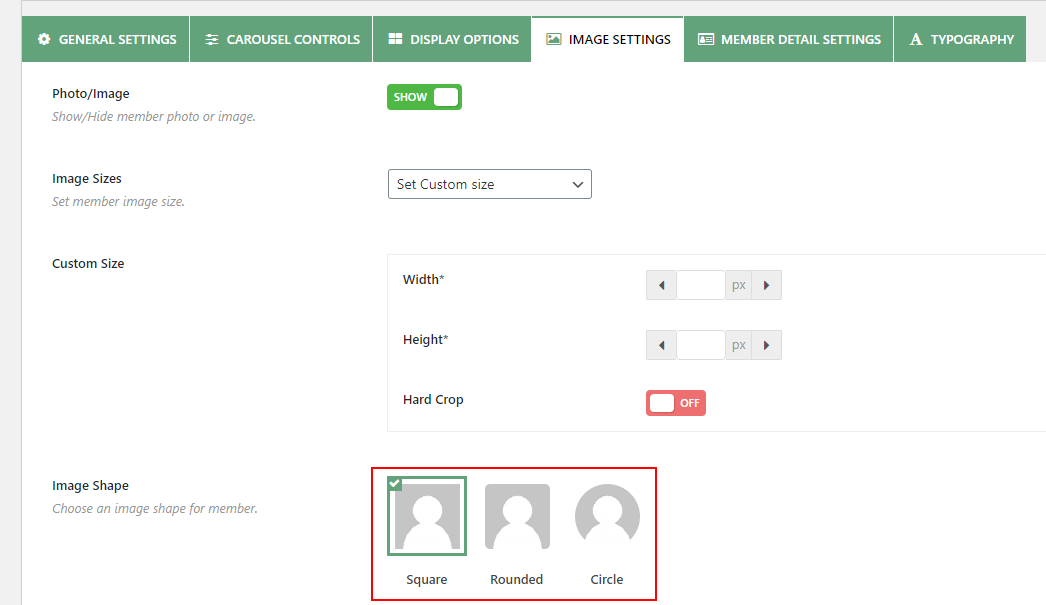
Image Hover Effects
Different image hover effects are included like zoom in, zoom out, gray-scale, etc. These give a more professional look and smart presentation to each team member. These effects are visible when users hover the team member’s photo.
Image Styling
There are a number of styling options for team member’s photos. You can add border, box-shadow, and padding to the team member’s photo.
Image Sizing
Different image sizes are included. Even you can add a custom size for the team member’s photo.
Detail Page Link Types
Each team member has its details page. You will also be impressed because of the different types of detail page. There are 3 different detail page link types like Modal, Drawer, and New Page.
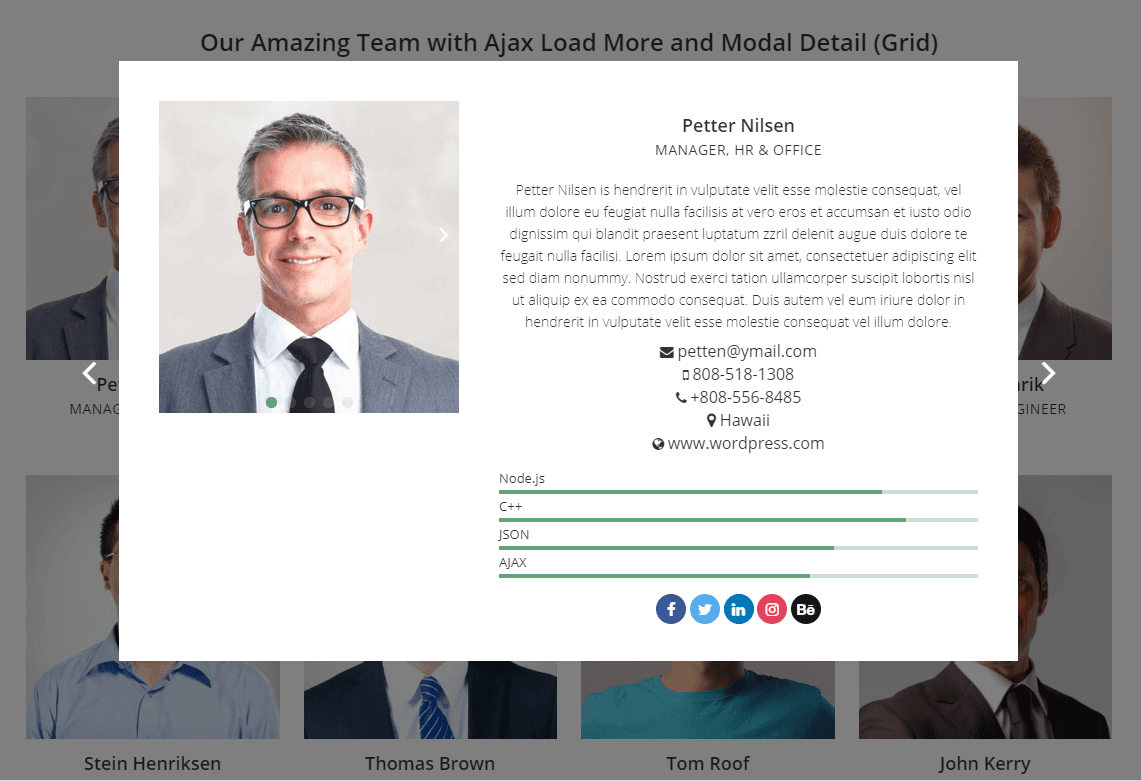
In addition, the Modal detail page type has 4 different layouts like Classic modal, Slide-ins left, Slide-ins center, Slide-ins right. You can customize the modal detail page with the different colors. As a result, the modal popup gets a better look. Besides, the detail page has different field controls.
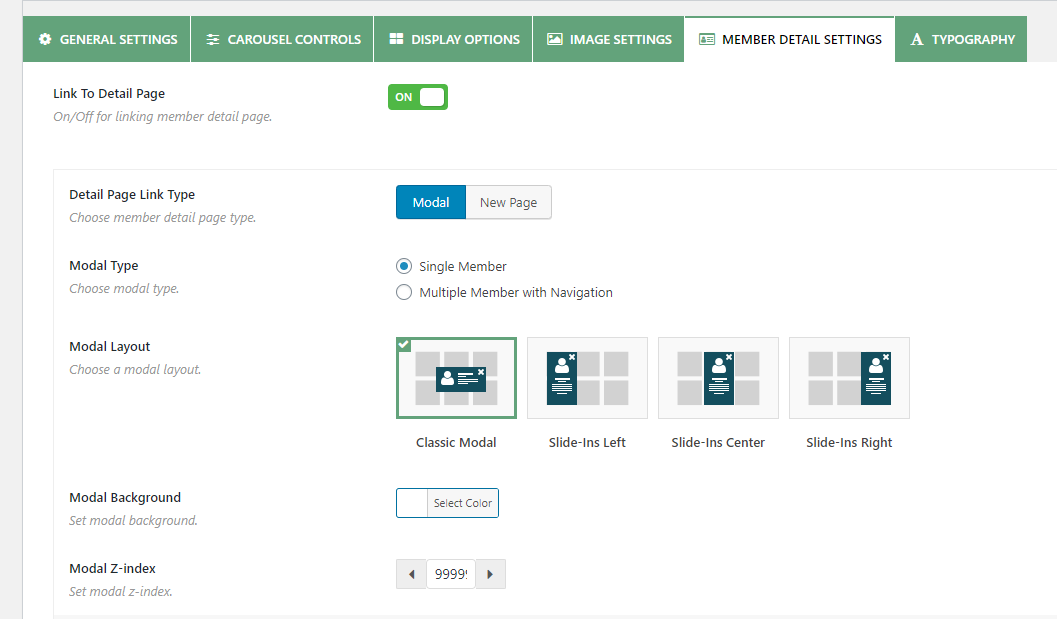
35+ Social Profiles
There are 35+ different social profile links are available with different options like icons, shapes, custom color, and background. You can easily display each team member’s social profile.
Customize Skill Bars
The skill bar is an important feature for each team member to highlight a team member’s expertness. The WP Team Pro allows you to add and customize the team member’s skill bar. You can easily make an awesome and eye-catching skill bar for each team member.
Ajax Pagination Type
Different ajax pagination types like Ajax number pagination, Load more button (ajax), Load more or infinite on scroll (ajax), No ajax (normal pagination) are available.
Unlimited Color and Styling
The WP Team Pro is a highly customizable, light-weight team member plugin. It includes unlimited color and styling options. So, you can customizable it at an infinite scale as per your need.
15+ Carousel Controls
The carousel layout contains 10+ carousel controls like Carousel mode, AutoPlay, AutoPlay speed, Carousel speed, Navigation, Auto height, etc. As a result, you can easily set up different controls for each team member as per your needs.
SEO Friendly and Optimized
This plugin is SEO friendly and light-weight. It is completely optimized.
Countless Themes & Builders Compatibility
The WP Team Pro is compatible with all modern browsers, themes, and plugins. Besides, it is also compatible with all popular page builders like WPBakery (formerly Visual Composer), Divi Builder, Elementor/Pro, Genesis Framework, Beaver Builder, SiteOrigin, Live Composer, Cornerstone, Motopress, Themify Builder, Fusion Builder.
Multilingual Support
Multilingual is ready with WPML, Polylang, qTranslate-x, GTranslate, Google Language, Translator, WPGlobus.
Multi-site Support
The WP Team Pro is also multi-site supported.
Fast and Dedicated support
24 hours live support is available. A friendly support team is always dedicated and ready to help you in any case or issue. The support system is fast.
Finally, to create a team members page on your WordPress website, I hope the WP Team is the best choice if you like to use an open-source. But if you are willing to use a premium plugin, the WP Team Pro is the best choice ever to create an awesome team members page.