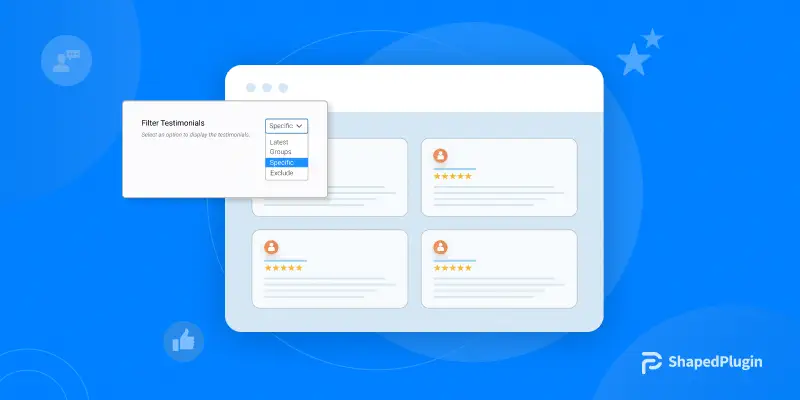When you’re looking to add testimonials to your WordPress website, you’ll want to find the best way to do so.
Here, I will show you how to display specific testimonials in your website using a plugin. I will also guide you on customizing testimonials’ appearance.
So, if you’re ready to add testimonials in your WordPress website, read on!
How to Display Specific Testimonials in WordPress Website
You have to show your most satisfied customers’ feedback to get more customers and sales. That’s why you need to display specific testimonials.
You can display testimonials using the testimonials plugins. But every plugin can’t display specific testimonials.
Don’t worry! I have a solution for you, and it is the Real testimonials pro plugin.
I will use the Real testimonials pro plugin to show specific testimonials. This plugin offers features for showing specific testimonials, all testimonials, Groupwise testimonials, and more.
So, install and activate the Real testimonials pro plugin.
Step one: Create testimonials
To display testimonials, first, you have to create them.
So, let’s create testimonials using the Real testimonials pro plugin.
Creating testimonials through the Real testimonials pro is super easy. Here is how to do it;
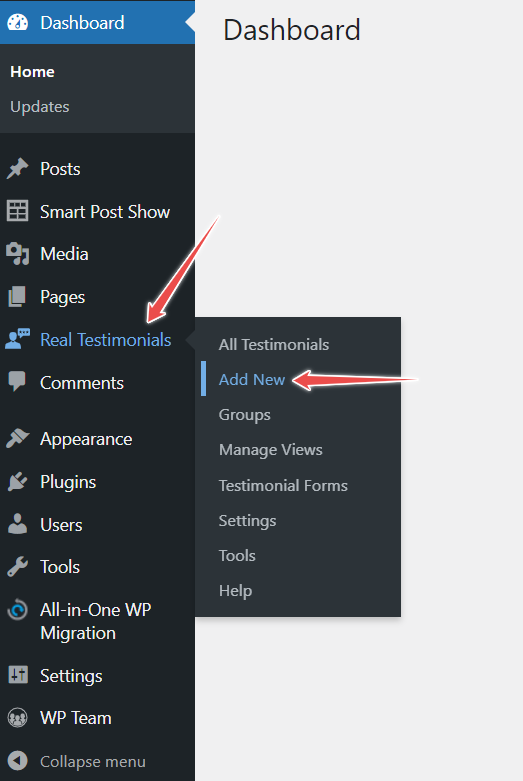
Go to WordPress dashboard. Then, navigate Real testimonials. After that, click on Add New. Add the testimonial’s title in the title box and text in the content area.
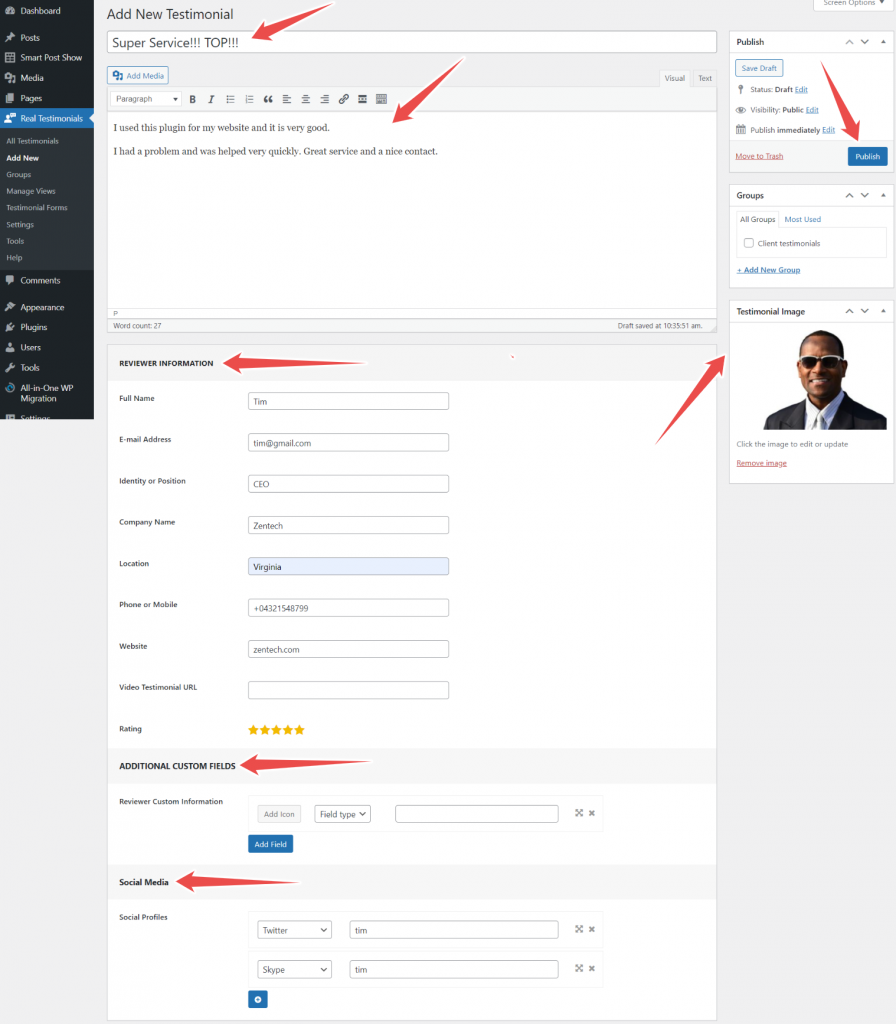
Add reviewer information. You can add the reviewer’s full name, mobile, email, position, website URL, location, company name, video testimonial URL, and ratings. You can give a maximum of five stars for rating.
Also, you can add any custom field using the Additional custom field option.
Furthermore, add your social media profiles. You can add multiple social media profiles such as Facebook, Twitter, Youtube, Instagram, Linkedin, etc.
Set reviewer image. Finally, click on the Publish button.
Congratulation! You have added testimonials in your WordPress website successfully.
Repeat this process to add more testimonials.
It’s time to display specific testimonials.
Step two: Display specific testimonials
In the previous step, I created testimonials. Now, I will show how to display specific testimonials in WordPress website.
Here is how to display specific testimonials in WordPress website.
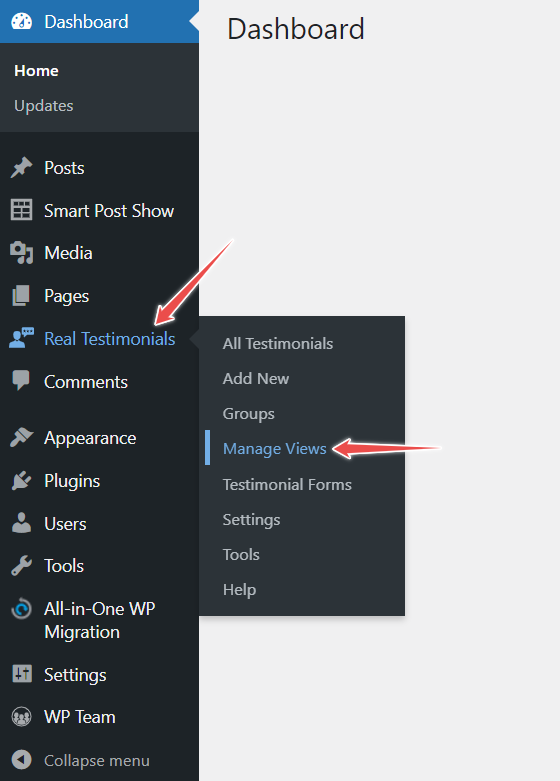
Once again, get back to the WordPress dashboard. Then, navigate Real testimonials. After that, click on Manage Views. Now, click on Add New. Type views’ title in the title box.
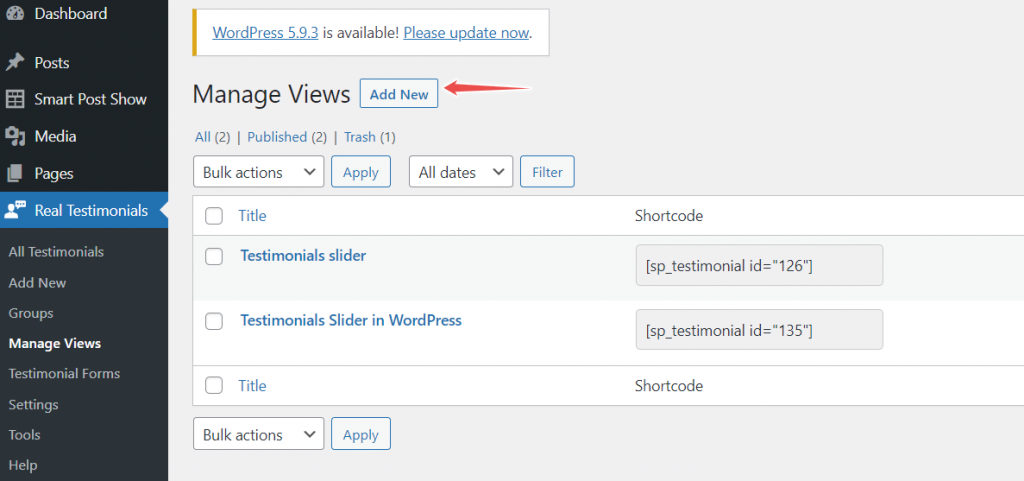
Choose a layout from the Layout Preset. The Real testimonials pro offers five layouts. Here I will choose Grid.
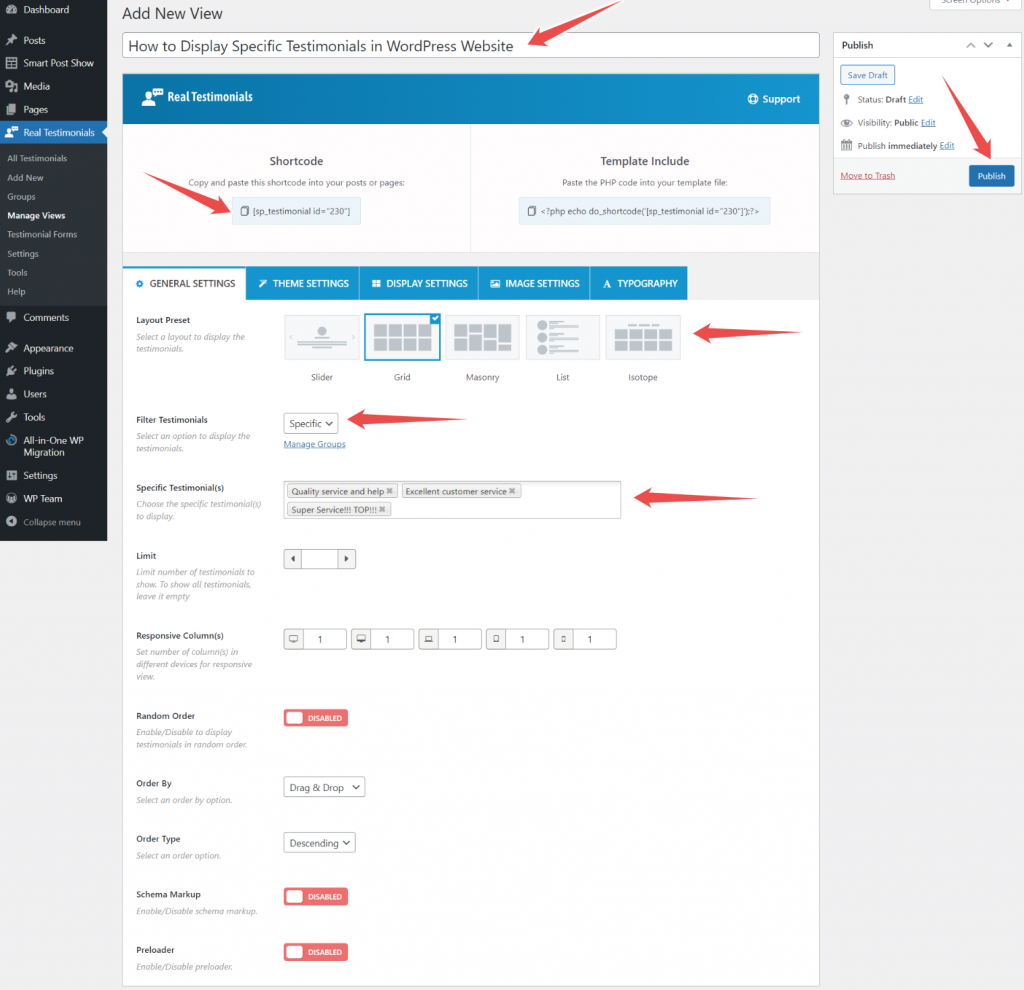
Now, navigate to Filter Testimonials. From the dropdown menu, select Specific. Then, choose the testimonials you want to display from the Specific Testimonials option. Finally, click on the Publish button.
Copy the shortcode and paste it where you want to display specific testimonials.
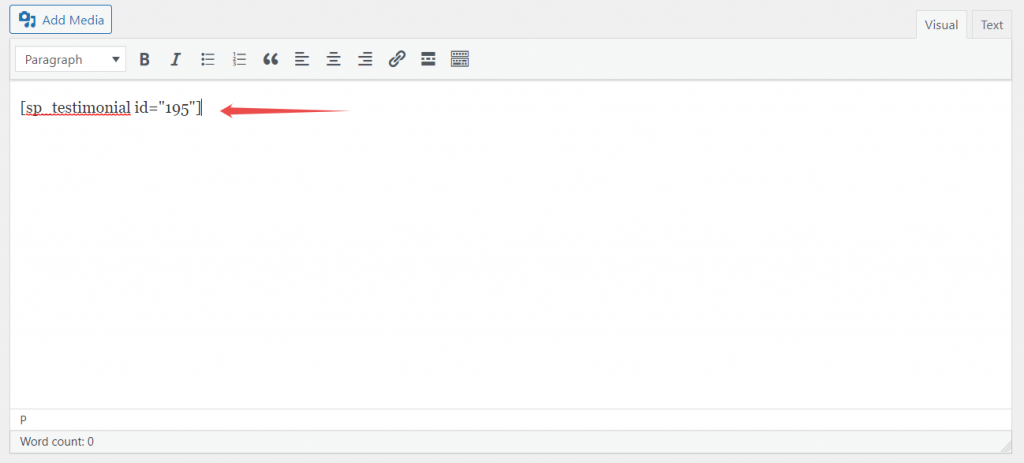
*Note: You can stop here. If you want to customize testimonials’ appearance, continue reading.
Step three: Customizing testimonials appearance
With the Real testimonials pro plugin, you can spice up your testimonial appearance with exciting features. These features will help make them look more appealing to viewers!
General Settings
To customize testimonials’ appearance, let’s start with the General Settings.
The General Settings allows you to set the testimonials limit. If you want to display all testimonials, leave this option blank.
You can enable/disable random order, schema markup, and preloader. Also, you can set the number of columns for specific devices. Furthermore, select the order by and order type.
Theme Settings
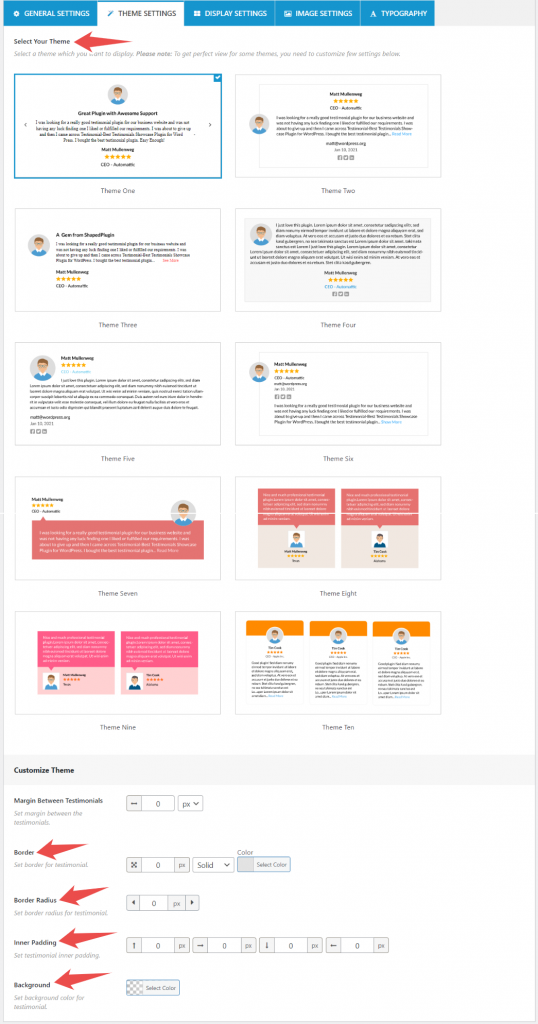
Navigate the Theme settings and select the theme you like most. Real testimonials pro offers ten themes. However, you have to customize a few things to get the perfect view.
You can change the border, background, inner padding, border-radius, etc. Also, you can change the margin between testimonials.
Display Settings
Display setting helps to make testimonials more appealing.
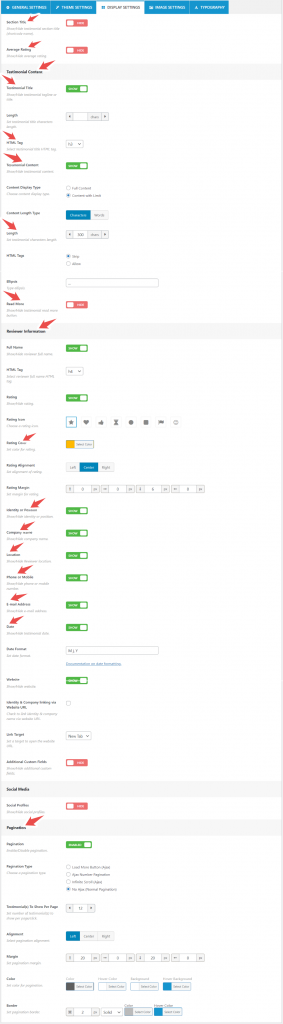
You can show/hide the average rating and section title using the General setting.
Using the Testimonial Content option, you can show/hide testimonial title and content, and the read more button. Also, you can set the testimonial title’s length, HTML tag, and content length.
Display settings’ Reviewer Information option allows show/hide the reviewer’s full name, rating, position, company name, etc. Also, you can show/hide the mobile/phone number, email address, and website URL.
You can show/hide social media profiles from the Social Media Setting option. You can also enable/disable pagination and customize it.
Image Settings
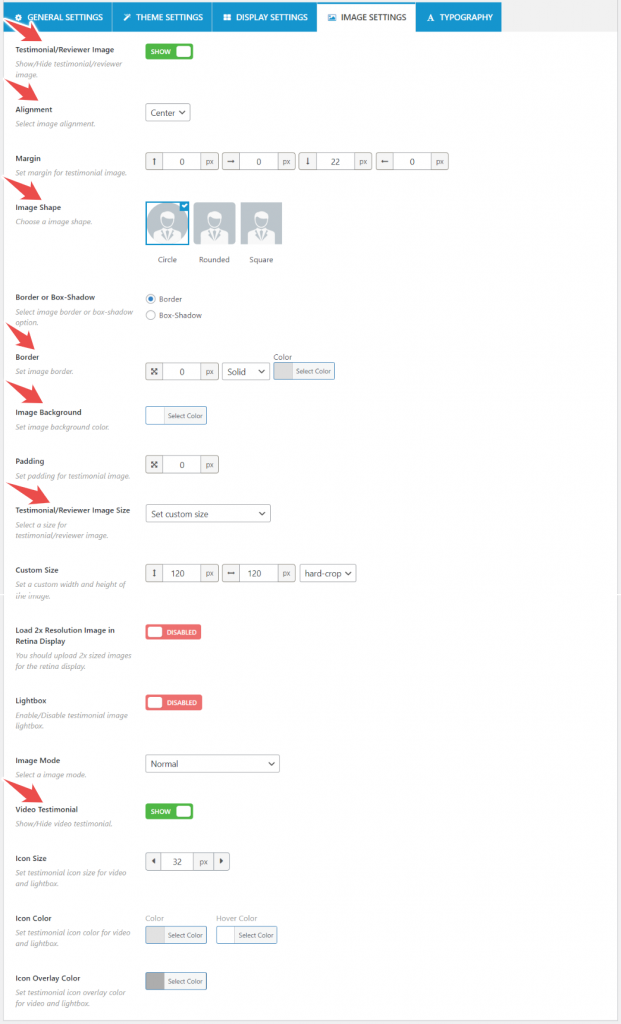
Using the Image setting, you can show/hide the reviewer image, change the image background, choose the image’s shape, and enable lightbox. Moreover, you can show/hide video testimonials.
Typography Settings
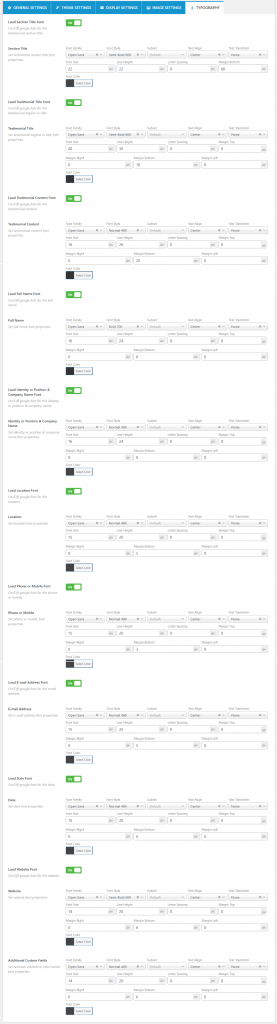
From the Typography settings, you can change the font, font color, font background color, font family, and more.
This is how you can customize testimonials’ appearance.
Here are specific testimonials in WordPress look;
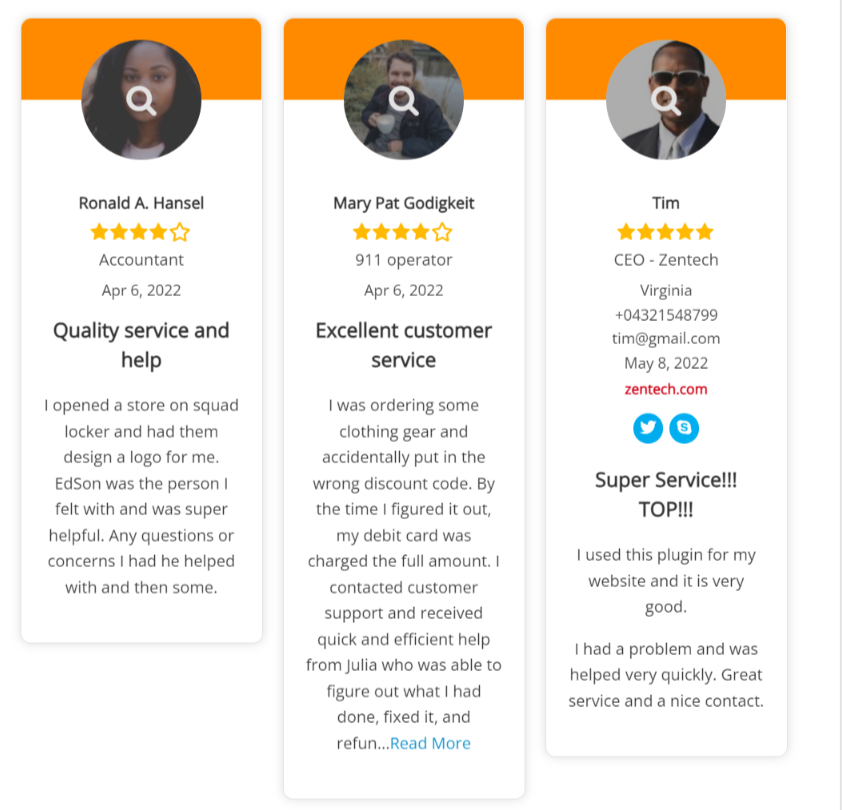
Conclusion
All in all, testimonials are a vital part of any website. It can help build trust with potential customers and add social proof that your product is worth considering.
If you were looking for a way to display specific testimonials in your WordPress website without hassle, we hope this article has helped.
If you have any suggestions on displaying specific testimonials, let me know in the comments below!