Do you want to create a news carousel on your WordPress site?
A news carousel, also known as a news slider, is an attention-getting way to display the latest or specific news. It can bring more traffic to your news site and channel. It’s simple to create a news slider in WordPress.
3 simple steps to create a news carousel in WordPress
Follow these three easy steps properly to create an attention-grabbing news carousel in minutes.
Step 1: Install and activate Smart Post Show
This WordPress plugin will help you create stunning news carousels and sliders with no code. It’s a powerful but easy-to-use plugin.
To install this plugin, first, click here. After that, go to your WordPress dashboard.
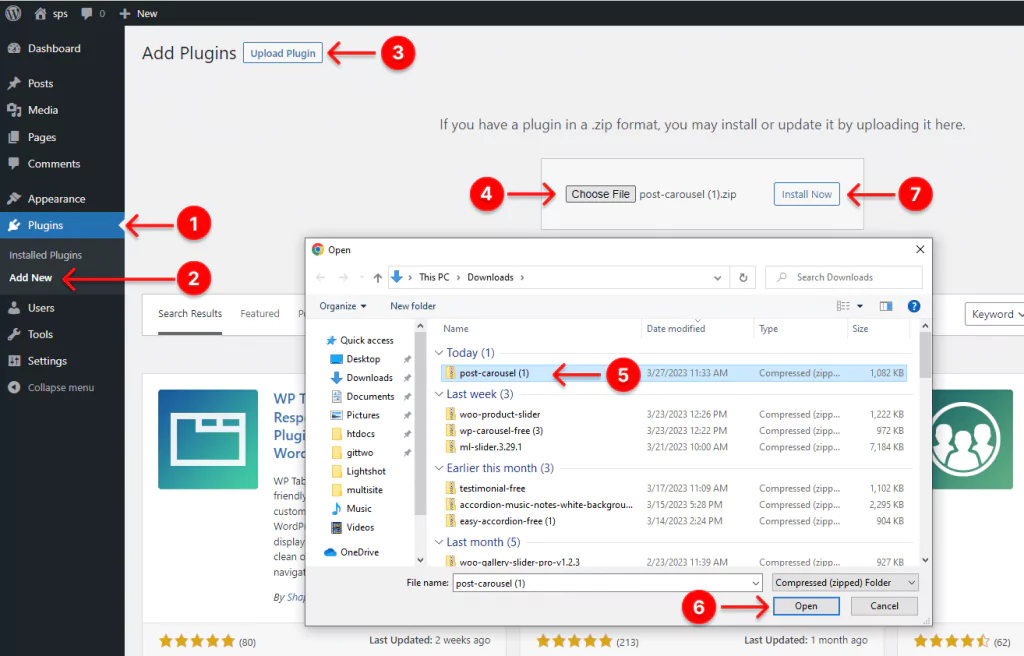
- First, click Plugins on your WordPress admin sidebar.
- Click Add New under the Plugins.
- Click Upload Plugin next to the Add Plugins at the top of the dashboard.
- Click Choose File. It will display your downloads.
- Select the zip file post-carousel from the downloads. Unfortunately, if you don’t see it in the list, please click here. Now it should be there.
- Click Open.
- Click Install Now. It will show you the following interface.

8. Finally, click Activate Plugin button to have the plugin and start creating your news slideshow.
Step 2: Design your carousel
After you successfully install and activate Smart Post Show, it must be on your WordPress admin sidebar.
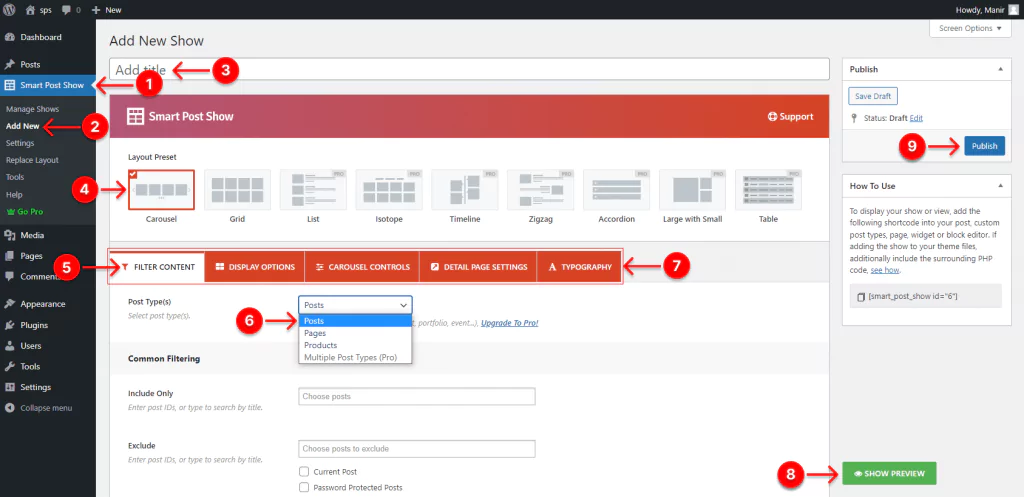
- First, click Smart Post Show.
- Click Add New.
- Give your news showcase a title.
- Select the Carousel layout.
- Select the FILTER CONTENT.
- Pick the Posts to slide your latest news posts you already published.
- Design your carousel exactly how you want with the robust features under these five tabs. Explore them and try them out as per your needs.
- You can see the preview by clicking the SHOW PREVIEW button at the bottom right corner.
- After designing your WordPress news slider, hit the Publish / Update button at the top right corner.
You can read the documentation or watch the following tutorial to learn more.
Step 3: Publish your news carousel
First, go to the place of your WordPress site you want to publish the news slider.
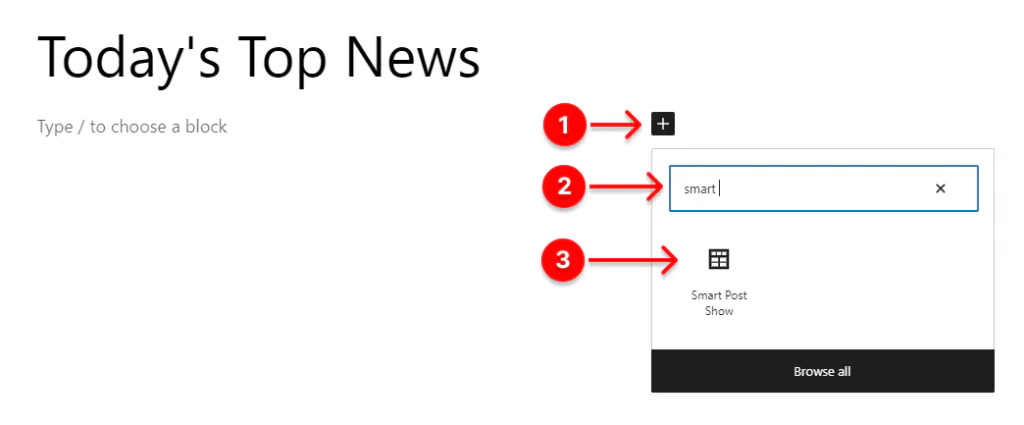
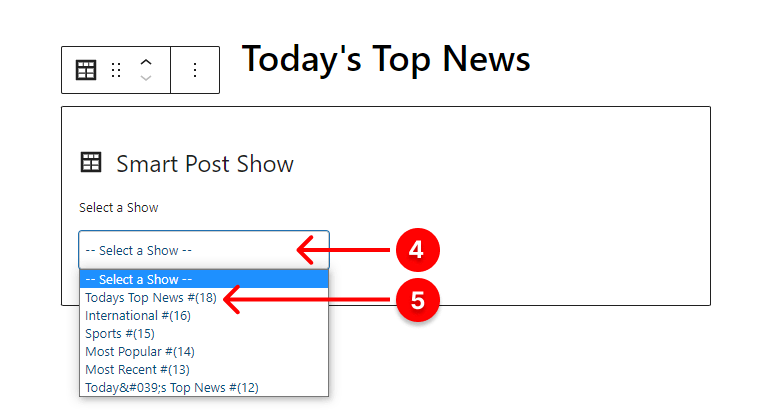
- First, click the + plus icon.
- Next, type Smart Post Show in the search field.
- Click Smart Post Show.
- Click the dropdown.
- Select the carousel you want to publish.
Awesome! Your news showcase is almost live.
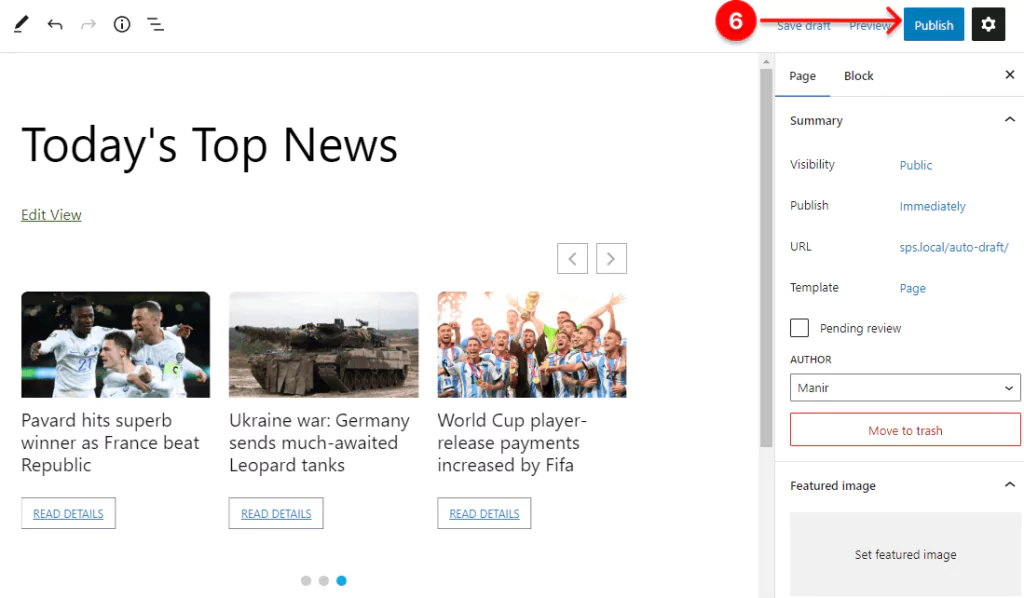
6. If everything looks perfect, finally, hit the Publish / Update button at the top right corner.
Congratulations! you have successfully done it.
Here is how a basic news carousel looks like.
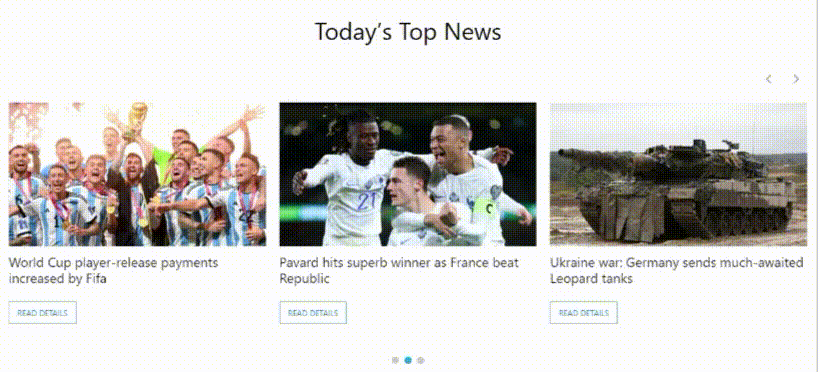
If appropriately designed, a news carousel can increase engagement to a level you didn’t imagine before.
So, let’s create your news carousel now.
You can read How to Create a Responsive Post Carousel in WordPress.
Please feel free to leave your questions below if you need further help. We’d love to read and reply.
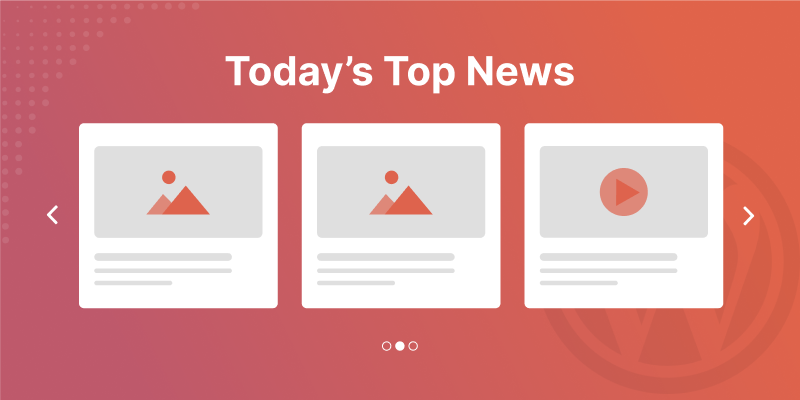
Leave a Reply