Do you want to add product FAQs in your WooCommerc product pages to answer customers’ common questions about your product and policy and boost sales?
In addition to the product descriptions, FAQs provide clear and quick answers to customers’ common questions about your product and policy. As a result, customers get clearer about your products and feel more confident and happy with their purchases.
Moreover, WooCommerce FAQs cut off your customer service costs but grow customers’ satisfaction.
In this blog, I’ll show you how to add WooCommerce product FAQs to your product detail pages.
So, let’s get in.
Table of contents
What is a product FAQ, and how can it help?
FAQ stands for Frequently Asked Questions. However, a FAQ section doesn’t include only the commonly asked questions but also their answers 😄.
If you ask your customer service/support/help team about customer queries, you will find some common questions that most customers ask. You should add these questions along with complete answers in a FAQ section.
It helps your customers and your business in many ways:
- Shows you take care of customers’ queries
- Proactively tackles doubts
- Addresses common concerns and builds trust
- Empowers customers to find information easily
- Enhances user experience and reduces support inquiries
- Grows customers satisfaction
- Helps customers feel more confident in their purchases
- Cuts off customer service costs
- Grows sales
4 easy steps to add product FAQs in WooCommerce
Follow these simple steps to add beautiful FAQs in WooCommerce in minutes without coding.
Step 1: Install and activate Easy Accordion
Easy Accordion is the best accordion and FAQ plugin for WordPress and WooCommerce. It powers up 50000+ organization and business websites with beautiful and interactive accordions and FAQs. Its wide range of robust features, intuitive interfaces, and super ease of use made it the best accordion and FAQ plugin.
So, let’s install Easy Accordion. It’s simple.
However, if you are a beginner (future master), you can read the documentation or watch the following tutorial.
You can say hi to the fast and versed support team for help.
Step 2: Add questions and answers
Follow the simple steps to add as many questions and answers as you need.
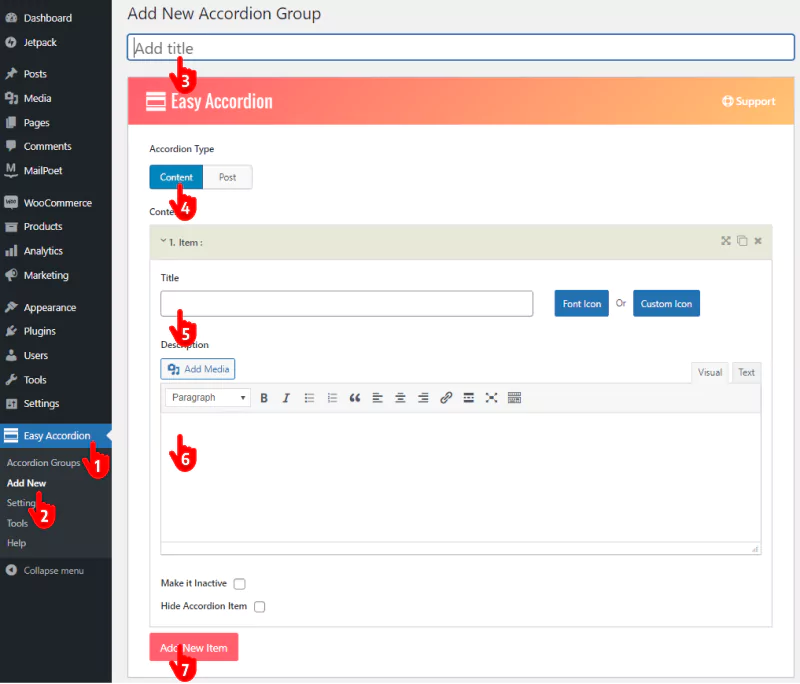
- First, click Easy Accordion on your WordPress admin sidebar.
- Click Add New of Easy Accordion
- Give your product FAQs a title.
- Select content
- Add the questions in the Title field.
- Add answers in the Description field. Besides text, you can include images and videos in answers.
- Click Add New to add one more new question along with an answer.
Thus, you can add as many questions and answers as you want.
Step 3: Design your WooCommerce FAQs
After you add all the questions and answers, it’s time to design a beautiful WooCommerce FAQ. Please scroll down and get to the design section.
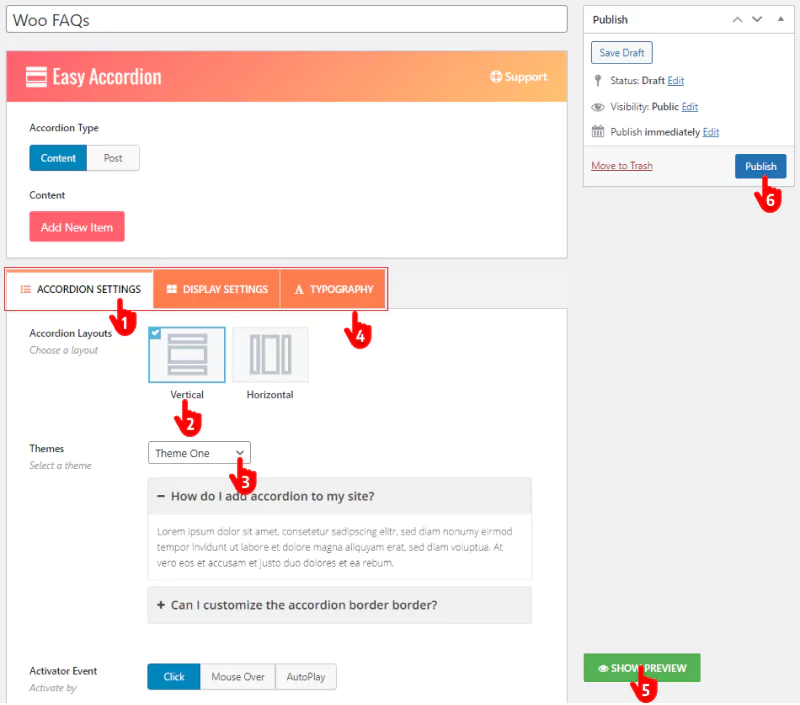
- First, click the ACCORDION SETTINGS tab.
- Select the Vertical layout.
- Choose a theme. Easy Accordion offers you 16 beautiful ready themes.
- Explore the robust features nested in these three tabs. 1. ACCORDION SETTINGS, 2. DISPLAY SETTINGS, and 3. TYPOGRAPHY. Use the features to meet your requirements and customer’s preferences.
- You can preview your FAQ by clicking the SHOW PREVIEW button and revamp the design if needed to make it perfect.
- Finally, hit the Publish/Update button.
You can see the demos to get some ideas on how to design your FAQs in WooCommerce aesthetically.
If you need an extra tab for the product FAQs, you can easily add additional tabs in WooCommerce.
Step 4: Publish your WooCommerce accordion on your product pages
After you design your Woo FAQ how it should have been, it’s time to publish it. Follow the simple steps.
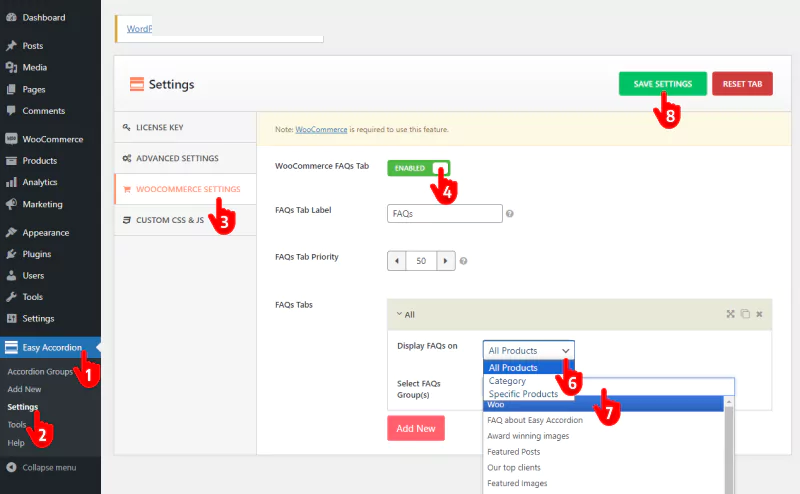
- First, click Easy Accordion
- Click Settings
- Select the WOOCOMMERCE SETTINGS tab
- Enable WooCommerce FAQs tab
- Click Add New
- Select All Products/Category/Specific Products as per your need.
- Select the FAQs group you created for your WooCommerce product pages.
- Finally, hit the SAVE SETTINGS tab.
Great! It has been published on product detail pages next to product description tabs.
Need more than just an FAQ tab? Easily add custom product tabs to showcase every detail—whether it’s about your product, company, policies, or more. Give customers the clarity they want, build trust, and boost your sales.
Key considerations for an effective product FAQ
- Choose relevant questions: Focus on common concerns and frequently asked questions about your products, services, and policy.
- Write clear and concise answers: Keep your answers easy to understand and scannable. You can use bullet points or short paragraphs.
- Format for better user experience: Use accordions (expandable and collapsable format) and tabs or sections to organize FAQs, ensuring a user-friendly experience.
- Place correctly: Place your WooCommerce FAQs in a tab next to the product descriptions or a dedicated section that’s easy for customers to find.
- Monitor and update: Regularly review and update your Woo FAQs based on customer feedback and new product features.
Take away
Product FAQs on your WooCommerc product pages address customers’ common concerns, clarify everything about your product and policy, and boost sales.
Moreover, WooCommerce FAQs cut off your customer service costs and grow customer satisfaction.
So, let’s add WooCommerce product FAQs to your product pages now.
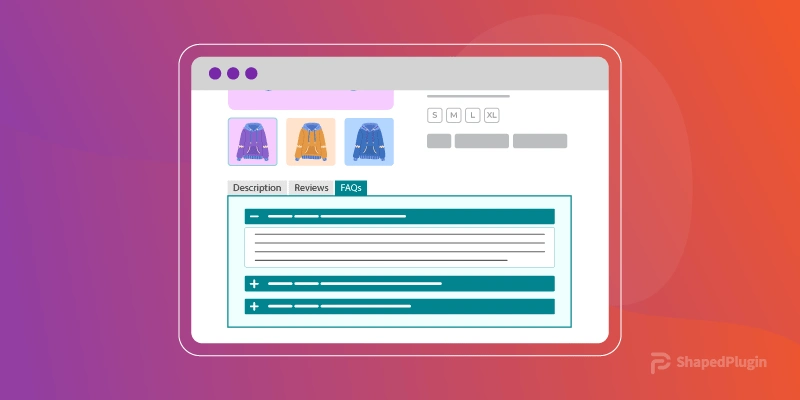
Leave a Reply