A WordPress logo slider is the best way to display your prominent clients’ logos. Besides clients’, you may need to create sliders with the logos of your sponsors, customers, and partners. In Addition, you can create sliders with the logos of platforms you have been featured on. Most importantly, you can create a logo showcase of the rating and review sites you got positive reviews and ratings.
The appealing sliders and carousels with those logos increase your brand loyalty. In addition, they grow your visitors’ trust in your brand and website.
Are you interested in having a complete guide to creating stunning logo sliders and carousels? If yes, then you have been in the right place. In this blog, I’ll show you how to create a WordPress logo slider step-by-step.
Table of contents
What is a logo slider?
A logo slider is a beautiful logo showcase. It displays multiple groups of logos one after another automatically or manually. Moreover, it shows all the logos within a limited space.
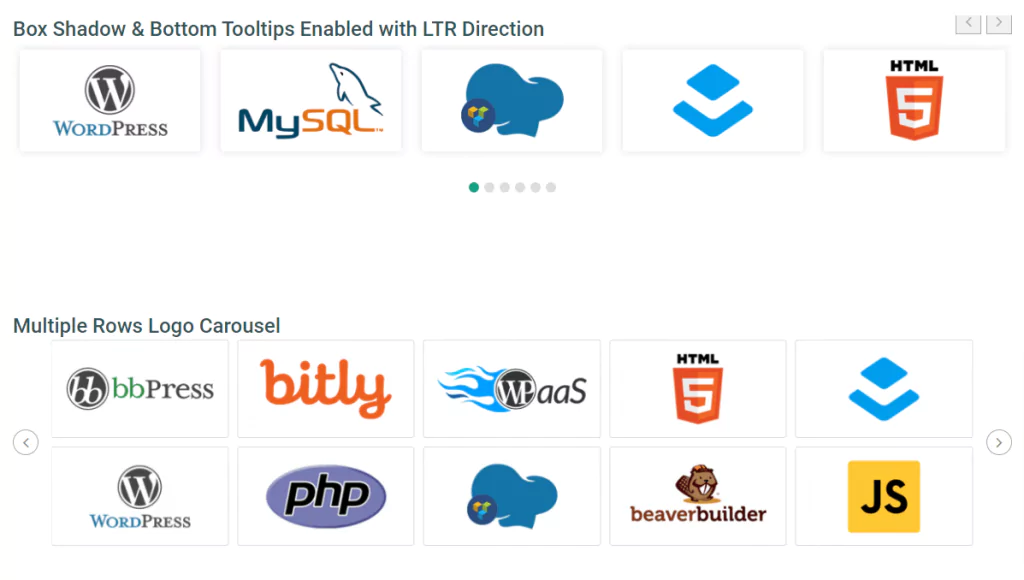
Please take a look at some examples for better understanding.
A logo slider is also known as a logo carousel. Although there is a subtle difference between them, they are often used interchangeably. What is that difference? A slider displays a single item at a time, whereas a carousel shows multiple items at once.
However, In this blog, I also will be using slider and carousel interchangeably.
4 easy steps to create a WordPress logo slider
You can create a WordPress logo slider following these four easy steps below. Moreover, you can create it in minutes without a single line of code.
Step 1: Install and activate Logo Carousel
First, you need to install and activate Logo Carousel. It’s a popular and feature-rich WordPress plugin. Thousands of WordPress enthusiasts prefer it to create professional logo carousels flawlessly.
However, it is a freemium WordPress plugin. You can install Logo Carousel for basic features and Logo Carousel Pro for advanced features. Like any other WordPress free plugin, you can install Logo Carousel from your WordPress dashboard. You can also download it from here and upload it to your WordPress.
Logo Carousel Pro Installation and activation
You can buy Logo Carousel Pro from here. Follow the easy instructions to complete purchasing it. However, if you are a bit confused about how it would be, you can get a refund. It offers the 14 days no question asked return policy.
After you purchase it, go to shapedplugin.com. Find My Account at the top right on the navigation bar. Next, click the drop-down arrow, then click Dashboard. After that, click File Downloads, then click the Logo Carousel Pro’s Download button.
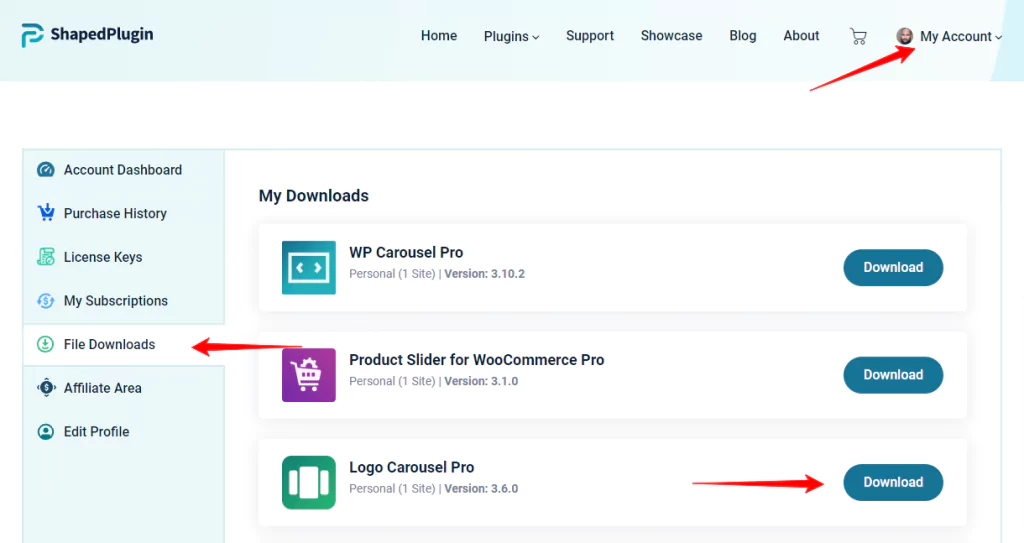
After that, go to your WordPress dashboard. Next, click Plugins, then Add New. Next, click Upload Plugins, then Choose File. It will take you to your download list. Now, select the file named logo-carousel-pro and click Open. After that, click Install Now, then Activate Plugin.
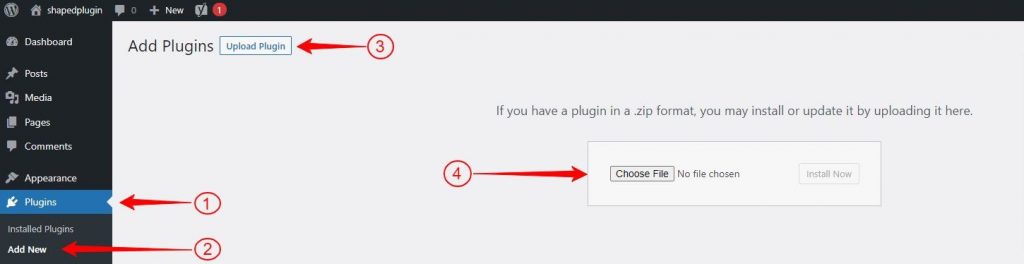
Now you can see a license key field. Can’t you?
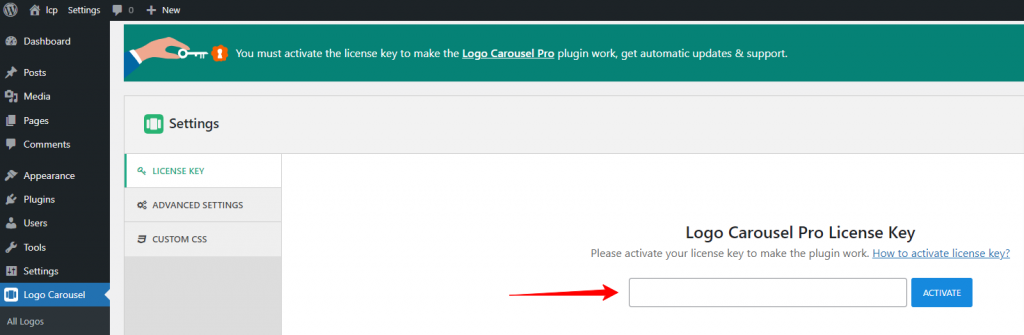
Go to your shapedplugin.com dashboard again and click License Keys. Next, copy the Logo Carousel Pro’s license key.
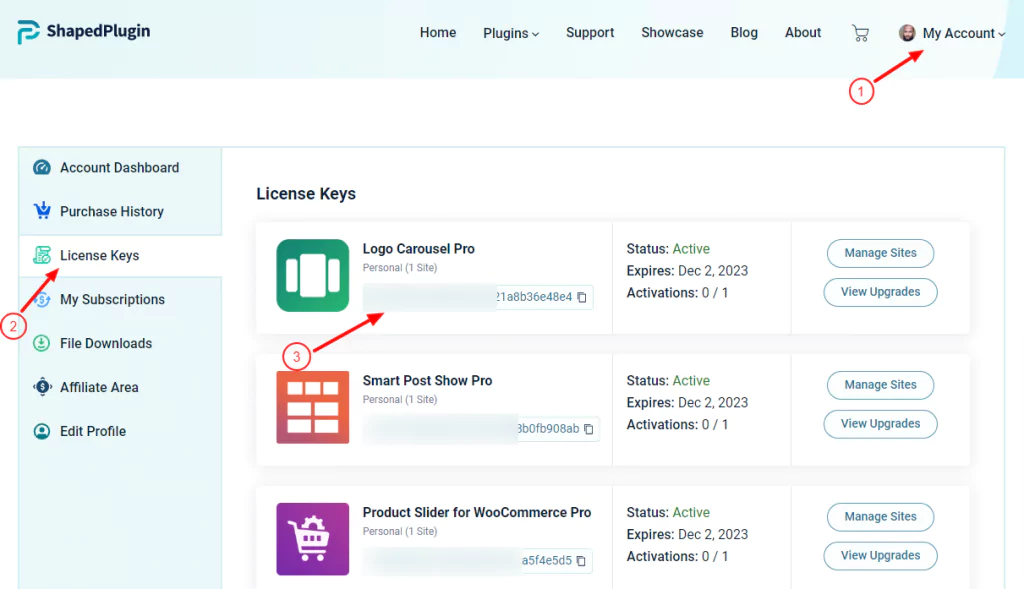
After that, come back to your WordPress dashboard and paste it into the license key field. Finally, click activate. Great! It has been added to your WordPress dashboard menu bar. So, you are now ready to start creating your desired WordPress logo sliders and carousels.
Click Steps
After you purchase Logo Carousel Pro, Go to shapedplugin.com→ My Account→ Dashboard→ File Downloads→ Download (Logo Carousel Pro)→ go to your WordPress dashboard →Plugins→ Add New→ Upload Plugin→ Choose File→ Select logo-carousel-pro→ Open→ Install Now→ Activate Plugin→ Go to shapedplugin.com again→ My Account→ Dashboard→ License Keys→ Copy Logo Carousel Pro’s license key→ Come back to WordPress dashboard and paste it in the license key field →ACTIVATE.
You can see the documentation or watch the following video tutorial for more in detail.
If you need more help, feel free to say Hi, in the live chat at the bottom right corner.
Step 2: Add logos
First, click Logo Carousel at your WordPress dashboard menu bar, then Add New. Please give it a title and write a description. After that, click Set Logo. Your WordPress Media will come up. Select a logo, then click Set Logo. Lastly, click the Publish button at the upper right side. Thus, you can add as many logos as you wish.
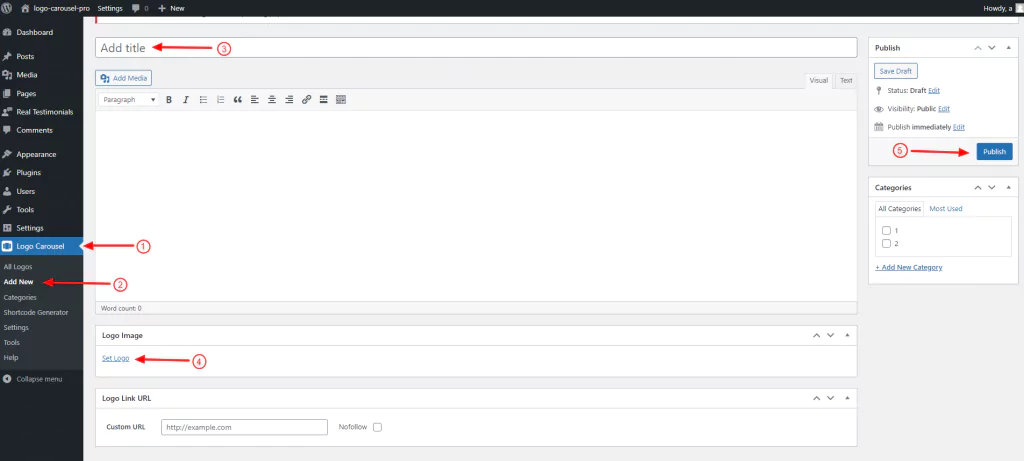
Click Steps
Logo Carousel→ Add New→ Add title→ Set Logo→ Select a logo→ Set Logo→ Publish
Step 3: Design your logo slider and carousel
To start creating your WordPress logo sliders and carousels, click Logo Carousel, then Shortcode Generator at the Logo Slider menu bar. After that, click Add New. Give it a title and dive into designing your WordPress logo sliders. Logo Carousel Pro has a wide range of features. With them, it allows you to create your sliders exactly how you want. Try them one by one and make your WordPress logo sliders and carousels just how they should be.
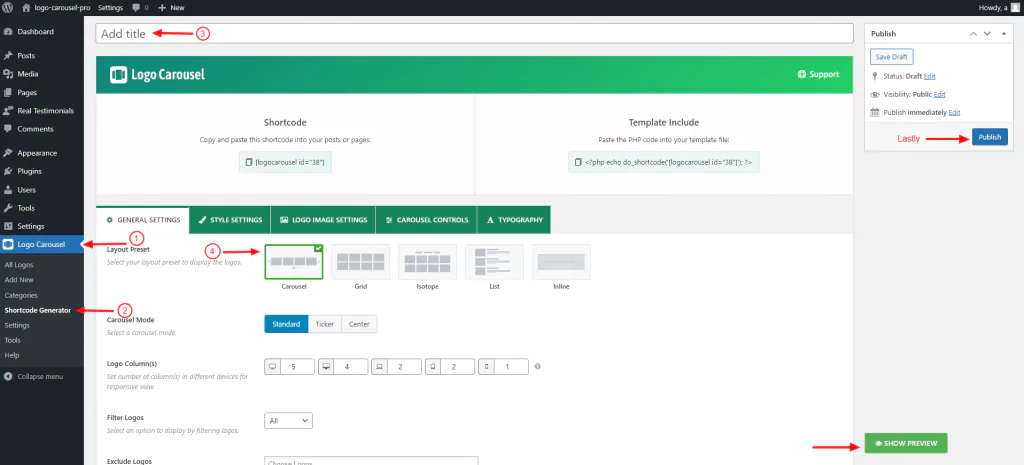
Click Steps
Logo Carousel→ Shortcode Generator→ Add New→ Add title→ …Design…→SHOW PREVIEW (optional)→Publish
Some of the key design features of Logo Carousel Pro
- Custom logo color. (New)
- Gradient option for logo background color. (New)
- A hook \ ‘sp_logo_carousel_check_post_type\’ was added to check logo post_type. (New)
- 5 Layouts (Carousel, Grid, Isotope Filter, List, and Inline view)
- Free Mode in the carousel layout. (New)
- Scheduling for a particular time. (New)
- Random and Drag & Drop logo reordering.
- Internal & External Logo links.
- Category-wise Logo Filtering
- Logo Effects on Hover. (Grayscale, zoom in & out, blur, opacity, etc.)
- Multiple Rows in the Carousel.
- Carousel Mode. (Standard, Ticker, Center).
- Vertical and Horizontal directions.
- 25+ Logo Carousel Controls.
- Logo Display with Tooltips, Title, Description, and CTA button.
- Popup View for Logo Detail.
- Custom margin and padding.
- Advanced typography
And more than 200+ styling and layout customization options.
In addition, Logo Carousel Pro is multilingual and RTL-ready. Moreover, it’s compatible with all popular page builders and themes. As a result, you can create your sliders seamlessly.
Step 4: Publish your WordPress logo slider
After designing your WordPress logo slider and carousel, it’s time to publish it. Before that, ensure you have published your logo slider and carousel’s shortcode from Logo Carousel Pro. Have you published your shortcode? Great! Go ahead.
First, go to the page or post you want to display your WordPress slider and carousel. Click the Plus icon. After that, write Logo Carousel in the search field. Next, click Logo Carousel. After that, click Select a carousel (shortcode). Next, select the title you want to publish. If everything looks superb, hit the publish button on the upper right side. However, if you need additional edits, go back to Logo Carousel and edit. After you make your WordPress logo slider and carousel just how it should be, hit the Publish button to publish it.
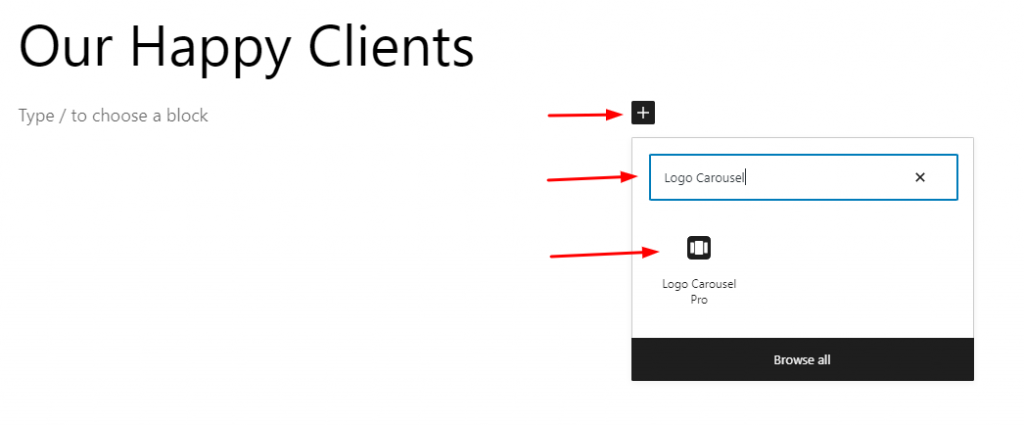

Click steps:
Publish / Update (logo carousel) →go to the page/post→ Plus icon→ Search for Logo Carousel→ Logo Carousel block→ Select a shortcode→ Pick the slider title→ Publish / Update
Alternatively, you can copy and paste the shortcode or PHP function to publish it.
Watch this video tutorial to learn more about how to design your WordPress logo slider.
Key benefits of a WordPress logo slider and carousel
You have to design your WordPress logo slider adroitly. If you do so, you will enjoy the most output of your sliders. A WordPress logo slider benefits you in many ways. Some of them are as below.
Establishes your brand loyalty
Displaying the logos of your renowned clients on your website establishes your brand loyalty. Moreover, it shows your long experiences and capabilities. Consequently, your brand loyalty grows. That accelerates your business growth.
Makes your website visually more appealing.
A well-adorned WordPress logo carousel can make your website more mesmerizing and fascinating. In addition, it interacts with your clients more closely. As a result, your website’s user engagement grows.
Increases your visitors’ trust and conversion rate
When your website visitors see your renowned customers and the reputed platform you have been featured in, it grows their trust. As a result, your visitors can make purchasing decisions swiftly. Consequently, your website’s conversion rate increases.
Grows your business
Brand loyalty, user engagement, visitors’ trust, and a high conversion rate are vital things for the growth of your business. Finally, All these positive things take your business experience to a level you might not imagine before.
Take away
A WordPress logo slider can benefit your business in many ways. Above all, it enhances your brand loyalty. Moreover, it grows your visitors’ trust and helps them make positive decisions. As a result, your business grows rapidly.
So, let’s create your WordPress logo slider now.
Thanks for reading. Please feel free to leave your comments below. We love to read and reply.
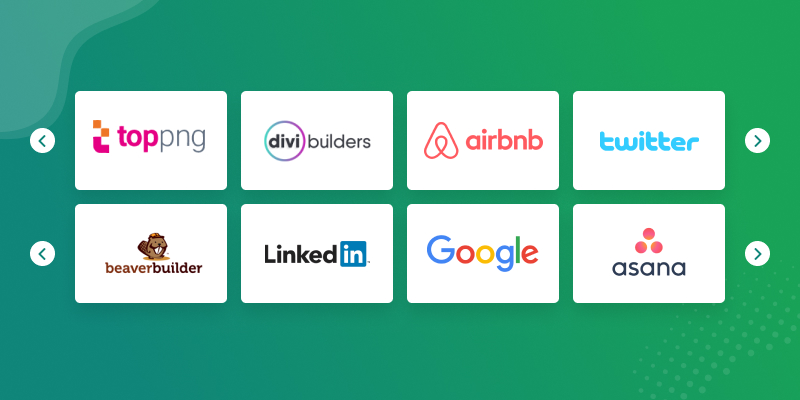
Leave a Reply