A tab is the best way to display a huge amount of content in a limited area. Users can easily navigate the tabs and see the huge content in a limited area. Obviously, tabs offer a clean and organized way to display content smartly in front of the visitors.
If you are interested in adding the responsive tabs in your WordPress website and looking for a complete step by step instructions, you are most welcome to this article. Because today I am going to share the step by step instruction to add the responsive tabs in the WordPress website.
Table of contents
- 4 Steps to Add Responsive Tabs
- Want to Extend More Features?
- Light-weight and Optimized
- 2 Tabs Layouts
- 10+ Flexible Positions
- 100+ Customization Options
- Drag and Drop Sorting
- Tab Content from Different Sources
- Advanced Typography
- 670+ Icons
- Tab Content-Type
- Highly Customizable
- Deep Linking
- Multi-level Tabs
- Responsive video
- Event or Action
- Icon Position
- Content Animations
- Multilingual Support
- Multi-site Ready
- Countless Compatibility
- Lifetime Support and Updates
4 Steps to Add Responsive Tabs
This article contains step by step complete instructions on adding the responsive tabs in WordPress website. We will follow the easiest way so that you don’t need to have any coding knowledge. For this reason, the whole article is divided into a number of sections. You can take a look at the following sections.
Step-1: Choosing the Best WordPress Tab Plugin
As I have said that we will follow the easiest way to create responsive tabs on the WordPress website, in this case, we have to choose one of the best WordPress tab plugins. The plugin should be well-coded, updated with the latest web technologies, light-weight, slick and super fast.
Since there is a number of similar plugins available in the online market, undoubtedly, it is a difficult process to find out the best WordPress tab plugin. Because most of the plugins are not well-coded, updated and optimized. As a result, your site may slow down if the plugin is not well-coded and optimized.
However, don’t be annoyed with the selection of the best plugin for your website. Because I have done this step. I have researched a number of similar plugins and found out the best one for creating responsive tabs on the WordPress website.
WP Tabs is one of the best WordPress tab plugins that allow you to create a responsive tab group on your WordPress website. WP Tabs is the most user-friendly, highly customizable, responsive WordPress tabs plugin to display your content in a clean organized tabbed navigation.
The plugin works great out of the box. You can instantly create beautiful and fully customized tabs in your WordPress site. It has an intuitive shortcode generator with 30+ visual customization options. You can change tabs color, and other settings easily.
Step-2: WP Tabs Plugin Installation and Activation
Since we have found the best plugin for creating the responsive tabs on the WordPress website, it is time to install and activate the plugin. So, now we have to install and activate the WP Tabs plugin.
The installation and activation of any WordPress plugin are the same as all. I hope you are familiar with the process of installation and activation of WordPress plugins. So, simply install and activate the WP Tabs plugin in your WordPress dashboard.
After all, if you have any issues, you may check out this Installation and Activation article so that you may get instructions on installing and activating the WP Tabs plugin.
Step-3: How to Add New Tabs Set
I hope you have successfully installed and activated the WP Tabs plugin. Now it is time to add new tabs set. Once you have done the installation and activation of the WP Tabs, you will find the WP Tabs menu in the admin dashboard and the interface will look like the following screen.
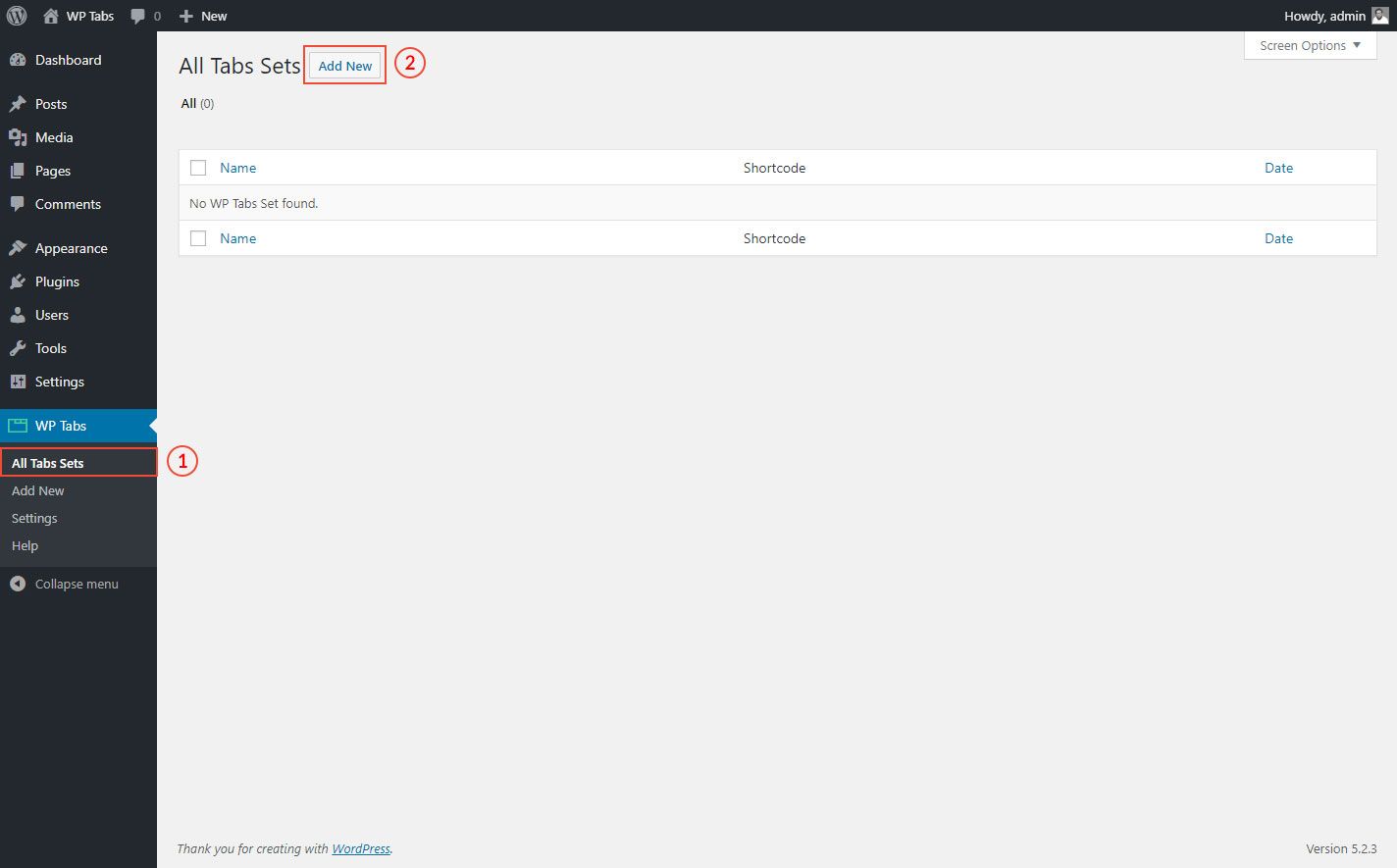
Now click on Add New menu, once you click on the Add New button, you will find the following screen. It contains a number of input fields.
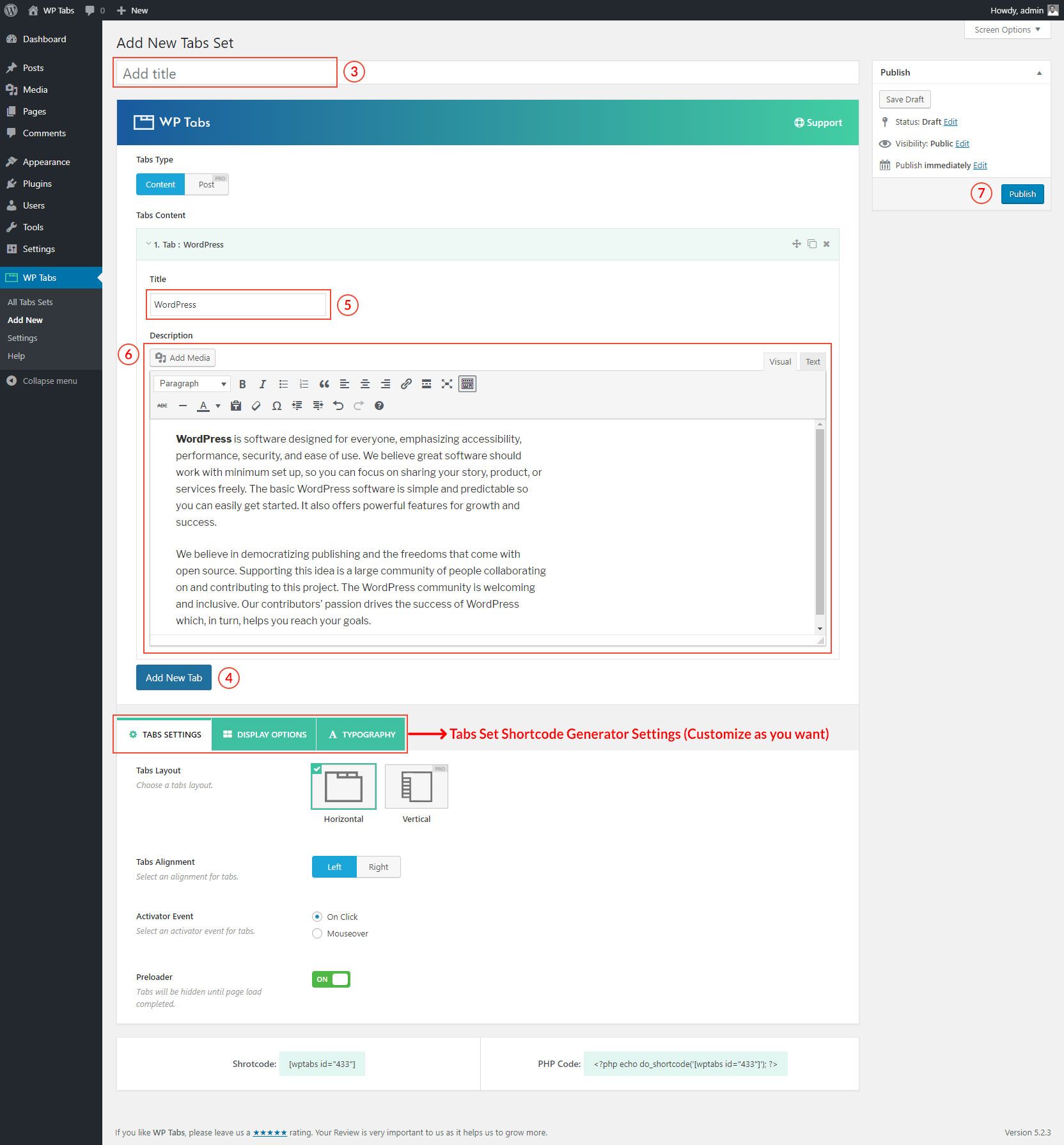
Now you have to fill out the input fields. To fill out the fields, please follow the instructions step by step.
- Add a title for the new tabs set.
- Select Content as Tabs Type. By default, it will be selected.
- Now click on Add New Tab button to add a tab.
- Once you click on Add New Tab, you will find two input fields. One is the single tab Title and another is the description means the content for the tab.
- So, simply fill out the tab Title and Description
- Similarly, add more tab sets that you need.
- Now, you can customize the setting options as per your needs.
- Finally, click on the Publish button to publish the tabs set.
I hope you have successfully added the number of tab sets as per your needs and publish it.
Step-4: Displaying the Tabs on WordPress website
Finally, we have successfully created our first tabs set. Now it is time to display the tabs set on our WordPress website. Once you publish the tabs set, you will find a shortcode at the bottom of the tabs set page.
Now you need to copy the generated shortcode and paste the shortcode anywhere you want to display the tabs set. I have followed this article and created tabs set. Once I copied and pasted the shortcode, I found the following result on my website.
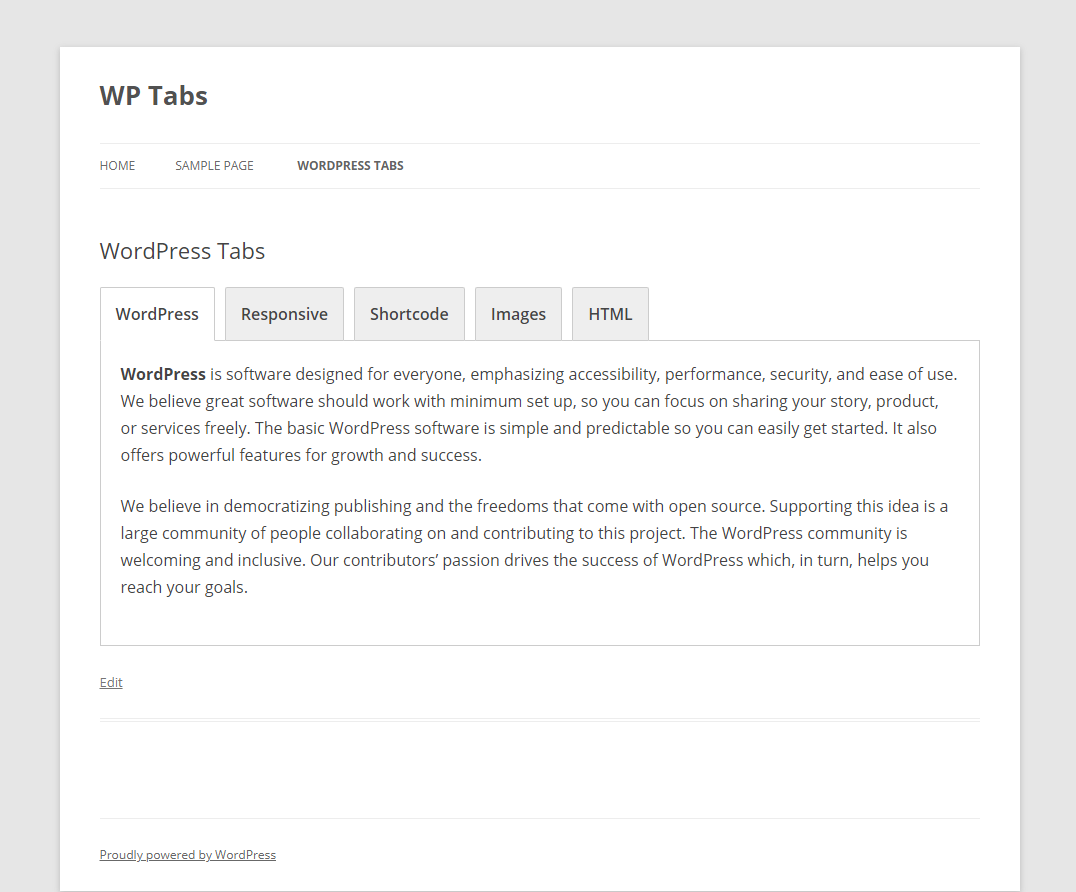
Watch how it works
Want to Extend More Features?
Are you annoyed with the limitation of the features of the WP Tabs plugin? Are you also interested in breaking down all limitations and getting access to the full features? If you are thinking so, there is an opportunity to pick the full features. For this reason, you have to check out WP Tabs Pro.
WP Tabs Pro contains a huge number of impressive features that are cool and mind-blowing. Besides, it provides great flexibility of high customization. Now I want to focus on the key features that are impressive and cool. Let take an overview of the key features. I hope you will never miss these features once you take an overview.
Light-weight and Optimized
WP Tabs Pro is a light-weight, slick and super fast. It is also well-coded and optimized for SEO. It will never slow down your website at all. Its weight is completely optimized. So there is no chance to be worried at all.
2 Tabs Layouts
You can also break down the tabs layouts. The WP Tabs Pro contains 2 different tabs layouts. You can display tabs both horizontal and vertical layouts. As a result, it provides different looks and feels. It will also add different styles and professional look.
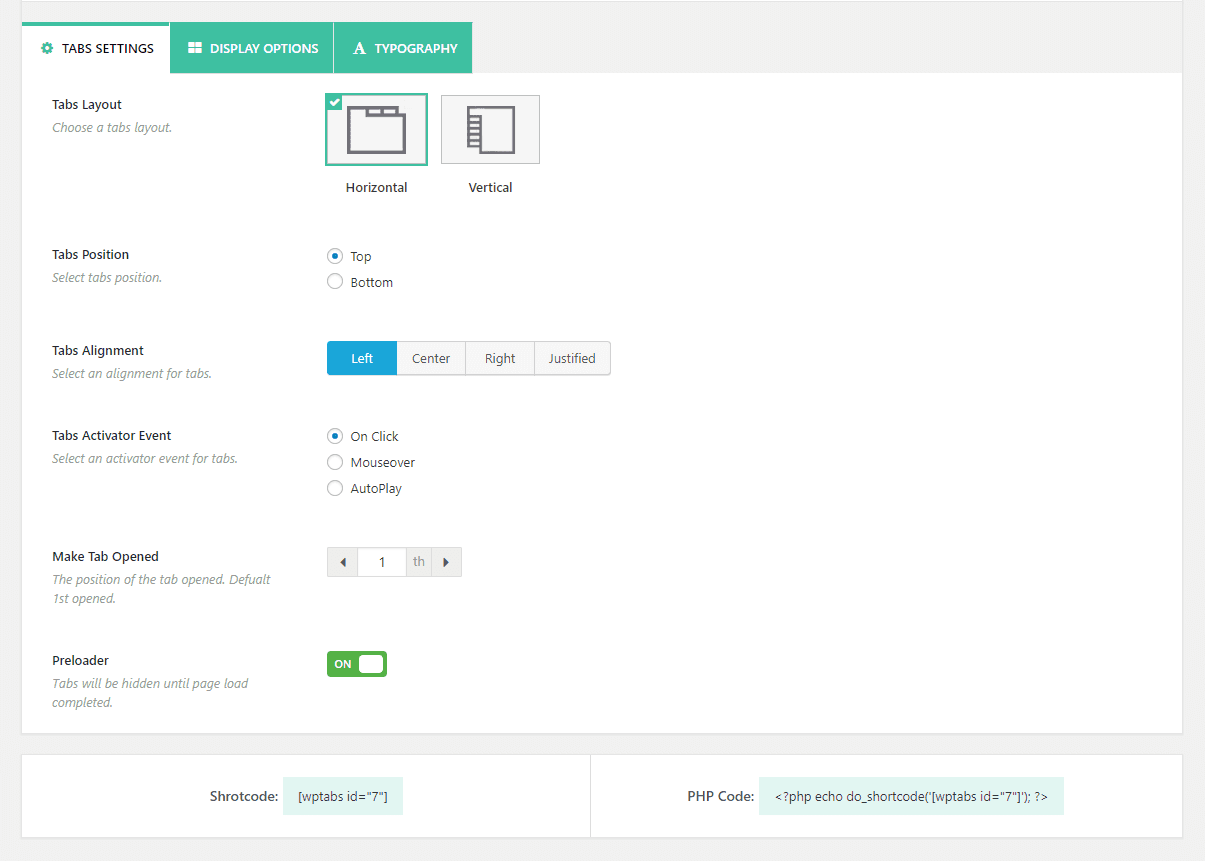
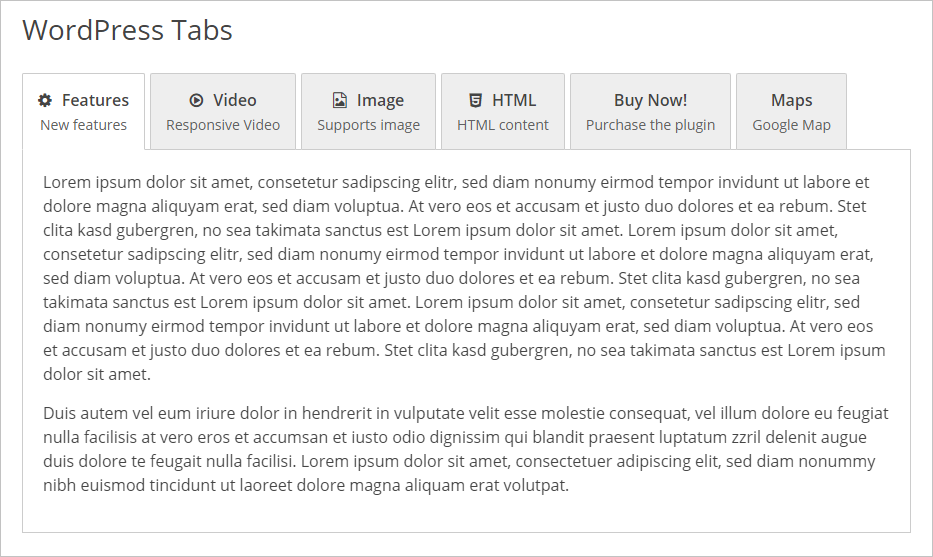
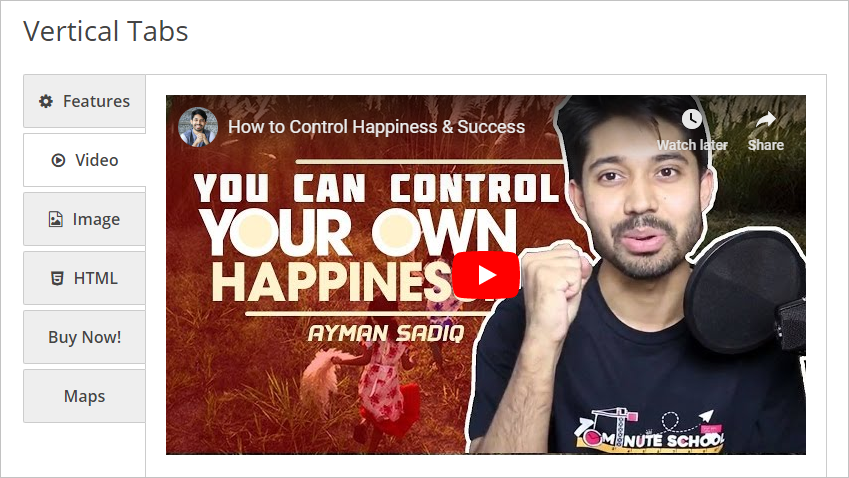
Vertical Tabs
10+ Flexible Positions
WP Tabs Pro is highly flexible. It contains more than 10 flexible options that provide great flexibility to customize the tabs set and display it with a professional look.
100+ Customization Options
Undoubtedly the WP Tabs Pro is a highly customizable tabs plugin. It contains 100+ Styling and layout customization options. As a result, you can customize the tabs set as per your needs and create tabs set like as you wish.
Drag and Drop Sorting
You will get a great feature of sorting the tab item. You can easily drag and drop the tab items for sorting. It will save you time and energy.
Tab Content from Different Sources
You can display different content from different sources. Any type of content can be used as the tab content. You can create tabs with the content from different sources like posts, pages, taxonomy, etc.
Advanced Typography
WP Tabs Pro offers advanced typography. 940+ Google fonts are included with their variations. You can select any font size, font family, font-weight, etc property for each tab element.
670+ Icons
WP Tabs Pro includes the FontAwesome library. This library contains 670+ icons. You can choose any fonts easily from this library.
Tab Content-Type
WP Tabs Pro supports any type of content. It supports HTML content, images, shortcodes, video, audio, forms, maps, image slider, and galleries.
Highly Customizable
WP Tabs Pro is a highly customizable tab plugin. It contains a huge number of customization options so that you can easily customize as per your needs.
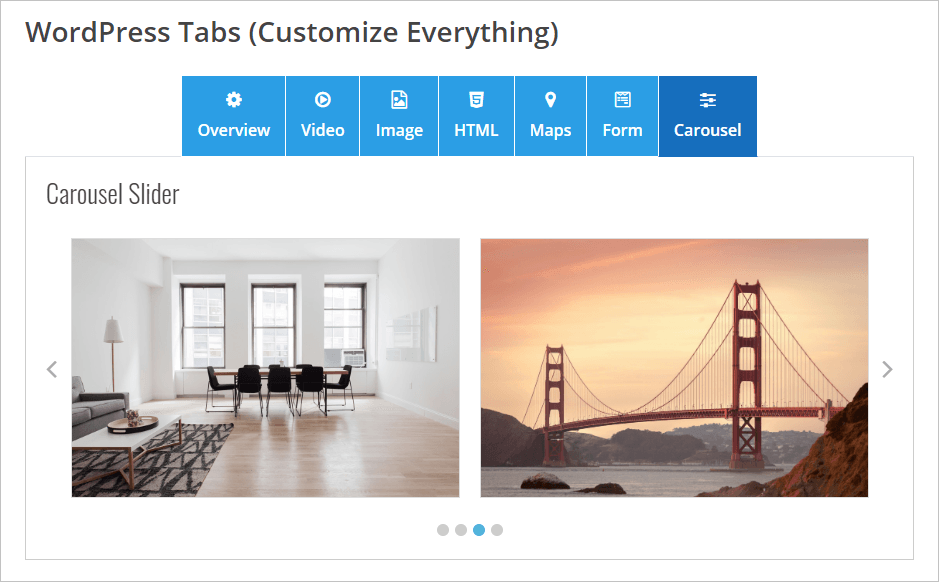
Deep Linking
Deep linking is one of the most important features for any tab plugin. The WP Tabs Pro supports the deep-linking feature. You can link to a specific tab with the hashtag. This deep-linking feature has added a new dimension to the tab plugin.
Multi-level Tabs
You can display multi-level tabs that mean nested tabs. The WP Tabs Pro supports unlimited nested tabs.
Watch How It Works
Responsive video
You can add video as tab content in any tab set. The video will be responsive. So, there are no worries to use video as content in the tab. It loads any type of content and iframe via AJAX.
Event or Action
WP Tabs Pro supports event and action. WP Tabs supports Click, Mouseover, AutoPlay, etc events. AutoPlay support automatically animates through Tabs when visitors arrive. You can also set Tabs AutoPlay time.
Icon Position
You can set different icon positions. There is different icon positions are available in the WP Tabs Pro. You can set icon positions like left, right, top, bottom.
Content Animations
The animation is always attractive and impressive. About 16+ tabs of content animations are available in the WP Tabs Pro.
Multilingual Support
WP Tabs Pro supports multilingual. It is completely ready with WPML, Polylang, Loco Translate, qTranslate-x, GTranslate, Google Language Translator, WPGlobus, etc. 100% translation ready.
Multi-site Ready
WP Tabs Pro is also multi-site supported.
Countless Compatibility
WP Tabs Pro is compatible with any theme and plugin. Besides, it supports modern browsers. In addition, it is compatible with any page builder like WPBakery (formerly Visual Composer), Elementor, Divi Builders, BeaverBuilder, SiteOrgin, Themify Builder, Fusion Builder, Genesis Framework, etc.
Lifetime Support and Updates
Lifetime free support and updates are available in the WP Tabs plugin. A dedicated support team is always ready to assist you in 24 hours.
At the end of this article, I recommend using the WP Tabs Pro because it will provide you all impressive features and unlimited customizations options. So, let check out the WP Tabs Pro.
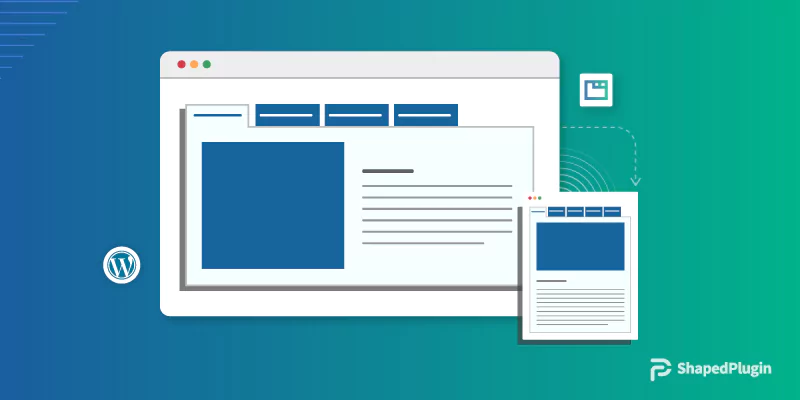
Leave a Reply