In this blog, I’ll show you how to add a sophisticated organization chart to your WordPress site in less than 5 minutes.
By the end of this blog, you will be able to add, customize, and manage org charts without coding.
What is an Organization Chart
An organization chart is a visual showcase of the top figures of an organization or company with a proper hierarchy. It doesn’t show only your organization or company’s most important persons but also its expertise, experience, and power to grow trust and build brand loyalty.
Furthermore, it simplifies C-level communication and accelerates company or organization growth.
Let’s get in.
3 Easy Steps to Add an Organization Chart
Follow the 3 simple steps to add an organization chart to your WordPress site.
Step 1: Install WP Team
We need a good team plugin to add a professional organization chart in minutes without coding. There are several options, but WP Team is the best due to its outstanding features and easy customizations.
Thousands of Organizations use WP Team to create sophisticated org charts.
Let’s install WP Team.
If this is your first time installing a WordPress plugin, read the official documentation and install it with a few clicks.
Step 2: Add Members
Upon activating the WP Team, the first task is to add your team members’ images and information individually.
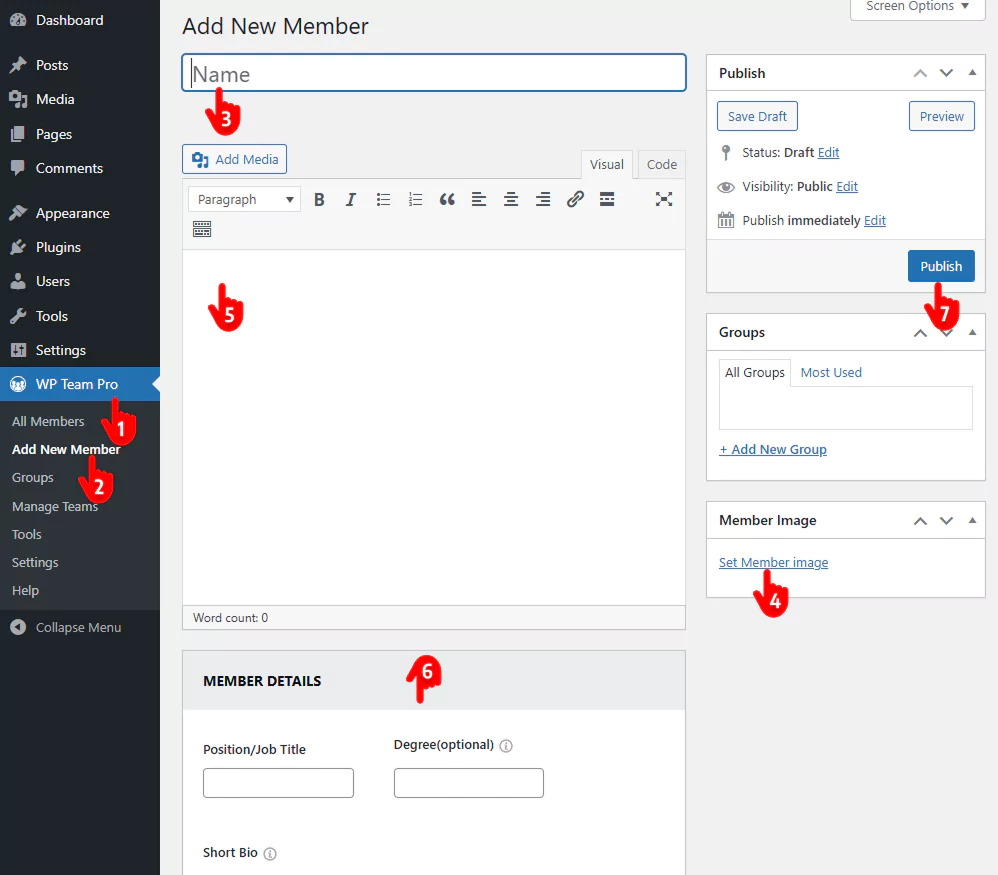
- First, Go to your WordPress admin sidebar and click WP Team.
- Click Add New Member.
- Write the member’s name.
- Click the Set Member image on the right sidebar. It will take you to your WordPress media library. Select a photo of the member and add alternative text. After that, click Set Member Image at the bottom right corner to add team members to your organization chart.
- You can write a detailed description of your team member, which will be displayed on a single page after a visitor clicks on the member’s photo.
- This section offers you huge options to add information about a team member. However, these options are mostly used for team grids and sliders.
- Job Title
- Years of experience
- Short Bio
- Social icons with links
- Email address
- Mobile (Personal)
- Telephone (Office)
- Location
- Website
- Custom detail URL
- Skill level
- Photo Gallery
- Additional custom fields and more. It means you can add unlimited fields to a team member’s profile. So, you have complete freedom to add whatever you want.
7. After filling out the member form with proper information, hit the Publish/Update button.
This way, you can add as many team members as you want.
Step 3: Choose the Organization Template and Customize
After adding the members, follow the instructions below.
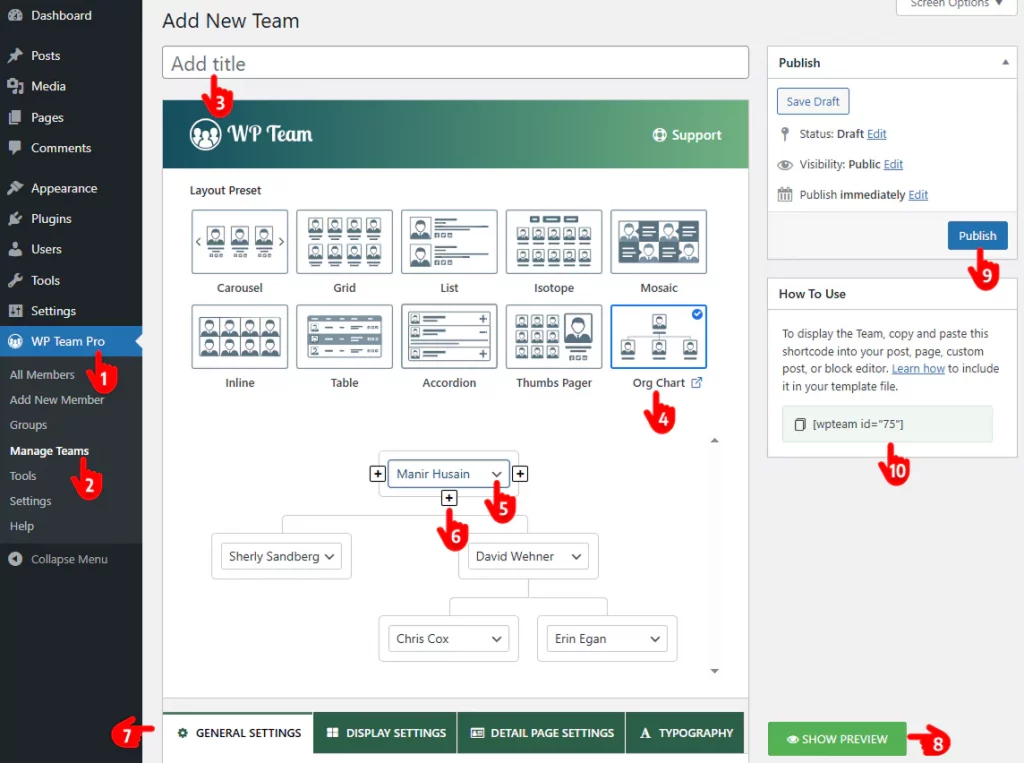
- Again, click WP Team.
- Click Manage Teams.
- Give your org chart a title.
- Select the Org Chart Layout.
- Click the dropdown and insert the team member.
- Click a plus icon to add the next member.
- You will find many unique features in this tab bar and plugin menu. With these powerful features, you can design your company chart how you want. So, explore all the features and don’t leave any potential untapped.
- Upon each change, you can show the preview by clicking the SHOW PREVIEW button to see the output.
- Before you go to publish, you can finally see the preview. If everything looks perfect, hit the Publish/Update button.
- Copy the shortcode and paste it wherever you want to place the org chart and publish or update the page.
This is how a basic organization chart looks.
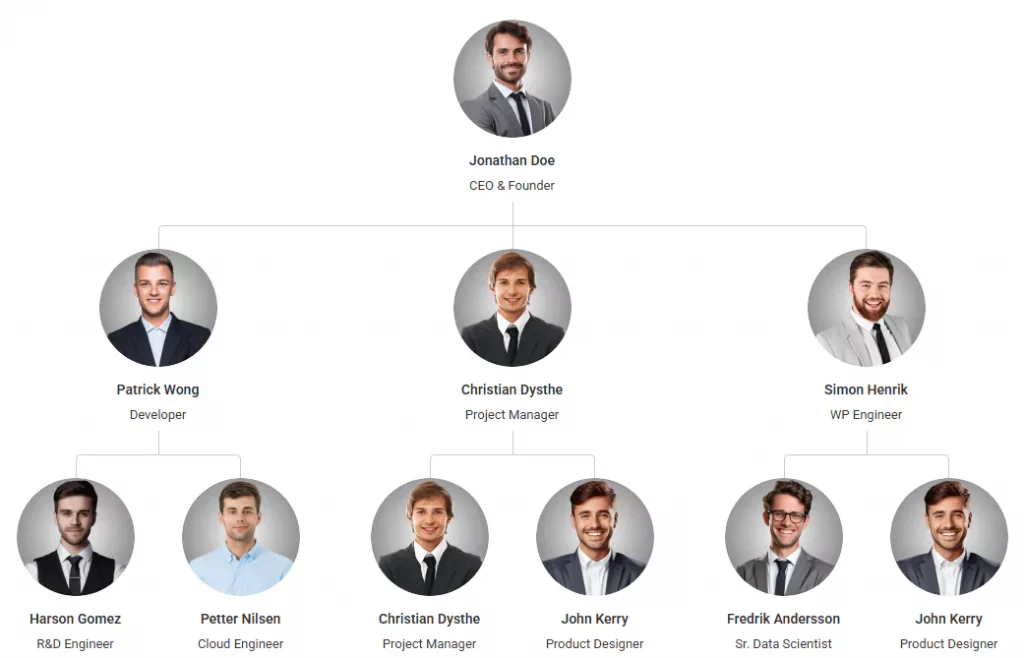
You can make your org chart much better using your creative power with WP Team.
It’s really simple to add a professional organization chart in WordPress. Isn’t it?
Let’s add your organization or company chart to your WordPress website now.
FAQ
The easiest way to create an org chart is by using plugins. A good plugin lets you create a professional org chart in minutes with no coding required.
With ready templates, easy customizations, and many robust features, WP Team is the best WordPress org chart generator.
Yes, you can easily add a member’s photo gallery, short bio, socials, phone, email, job title, skill level, custom fields, and many more with WP Team.
Yes, WP Team allows you to import org chart data from Excel or CSV.
Yes, you can. WP Team offers shortcodes that you can insert directly into any page, post, or widget area as many times as needed.

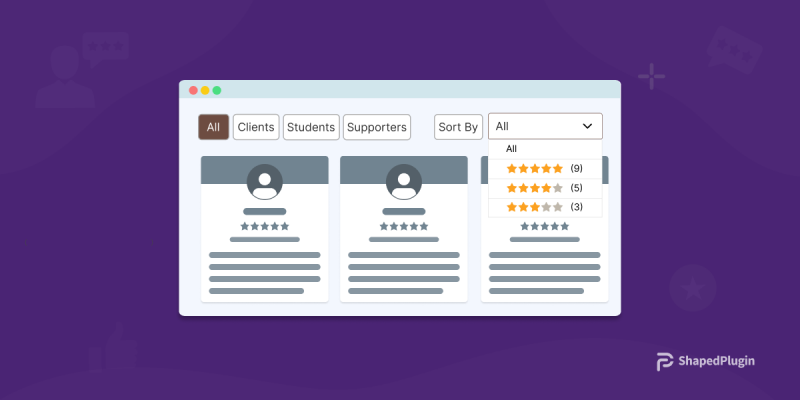
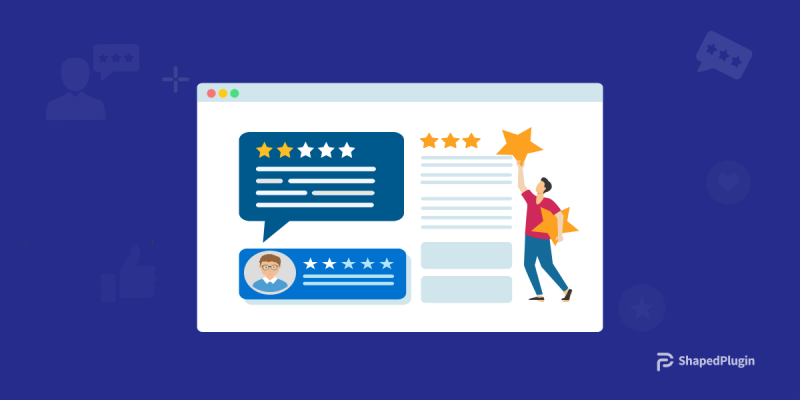
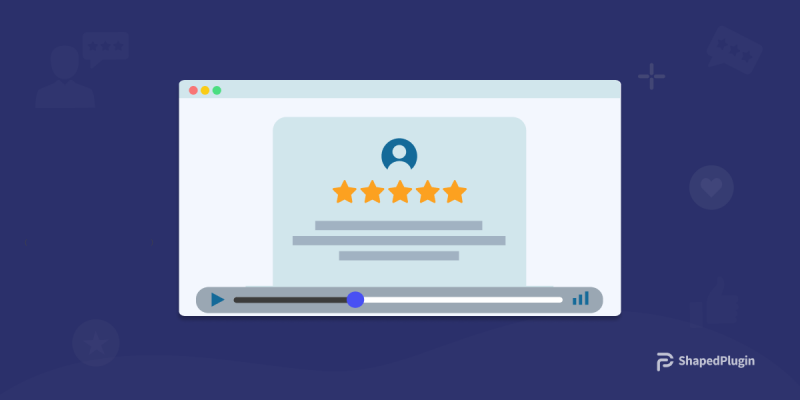
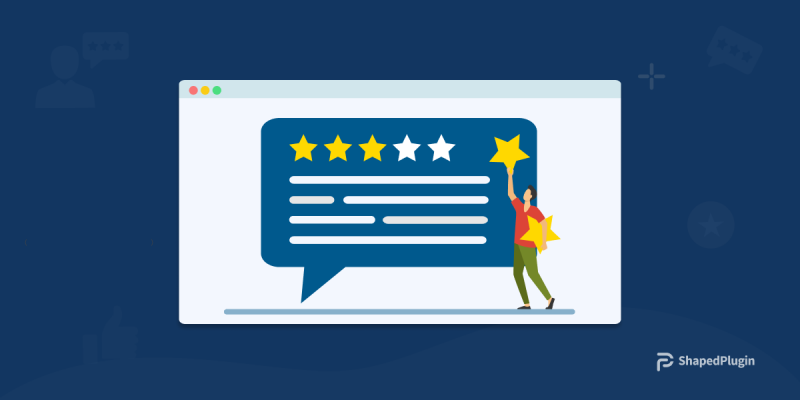

Add your first comment to this post