Want to learn how to display group-wise testimonials in WordPress?
If so, then this article is for you! In this post, I will show you how to display group-wise testimonials. It will allow your website visitors to view the testimonials of your desired group.
Let’s get started!
How to Display Group-wise Testimonials in WordPress
Displaying testimonials in WordPress websites is easy through plugins. But, most of the testimonials plugins lack features for displaying group-wise testimonials.
But don’t worry! You can display group-wise testimonials using the Real testimonials pro plugin.
So, install and activate the Real testimonials pro plugins.
Step one: Create groups for testimonials
For displaying group-wise testimonials, at first, we need to create groups.
Here is how to create groups in Real testimonials pro;
First, log in to your WordPress website’s dashboard. Then, navigate Real Testimonials. Now, click on Groups.
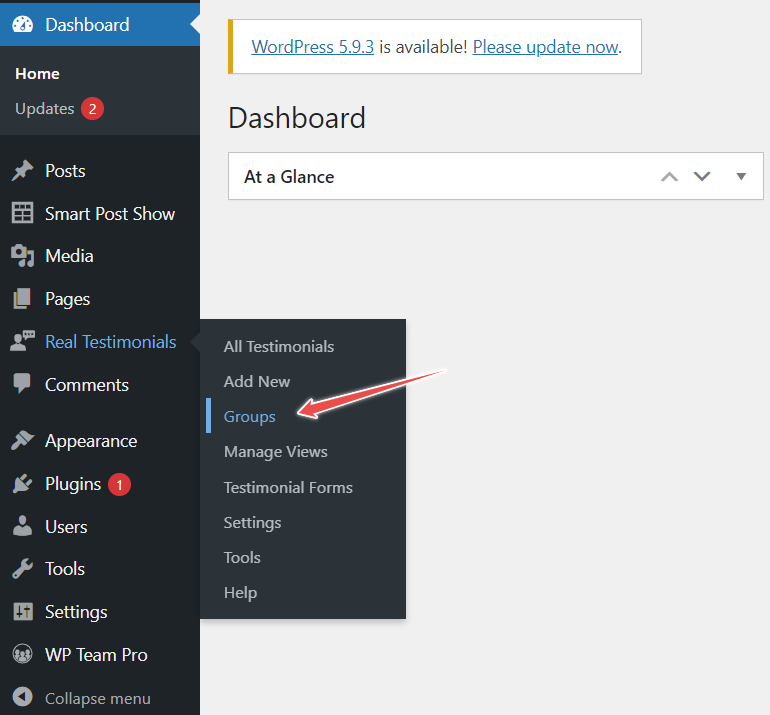
After that, Under Add New Group, type the group’s name, slug, and description. Moreover, if you want to keep this group under a parent group, choose the parent group.
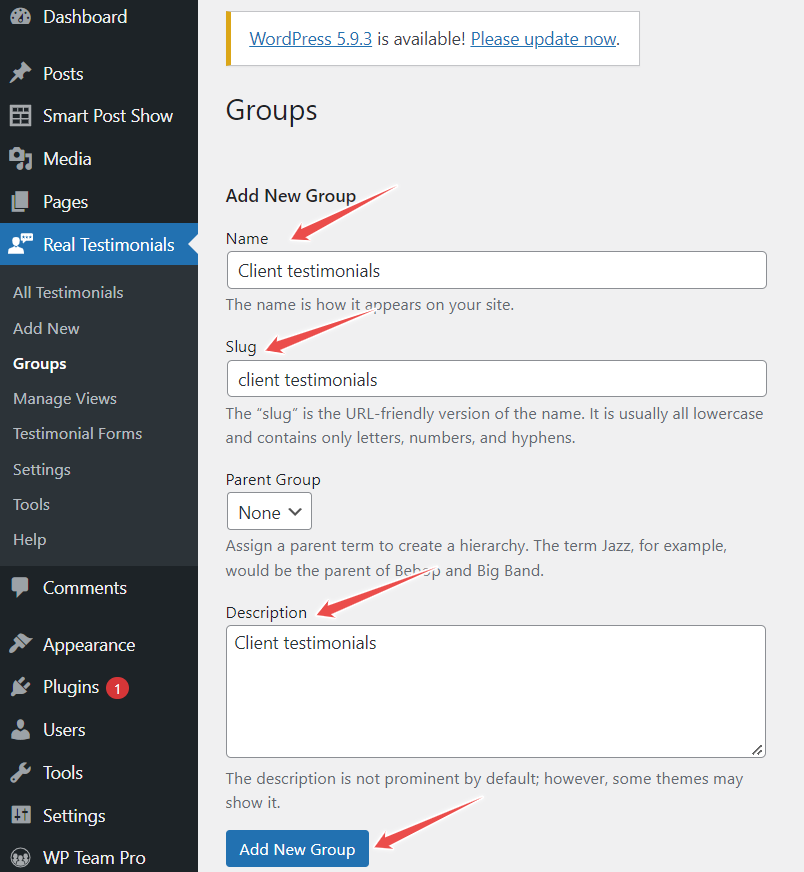
If you want to make the group primary, choose none. Finally, click on Add New Group.
Congratulation! You have added a group.
Step two: Create testimonials and add them to the group
Now I will create testimonials and add them to the group. Here is how you can create testimonials in Real testimonials pro,
Again, get back to the WordPress dashboard and navigate Real Testimonials. Now, click on Add New.
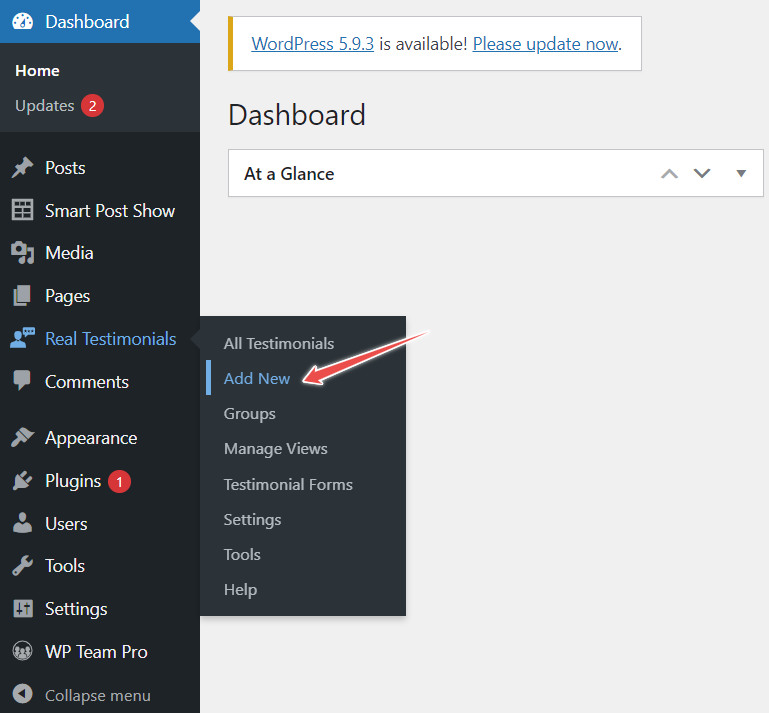
After that, type the title in the title box. Write testimonial, then add reviewer information. You can add the reviewer’s full name, email address, position, company name, location, phone, website, video URL, and ratings.
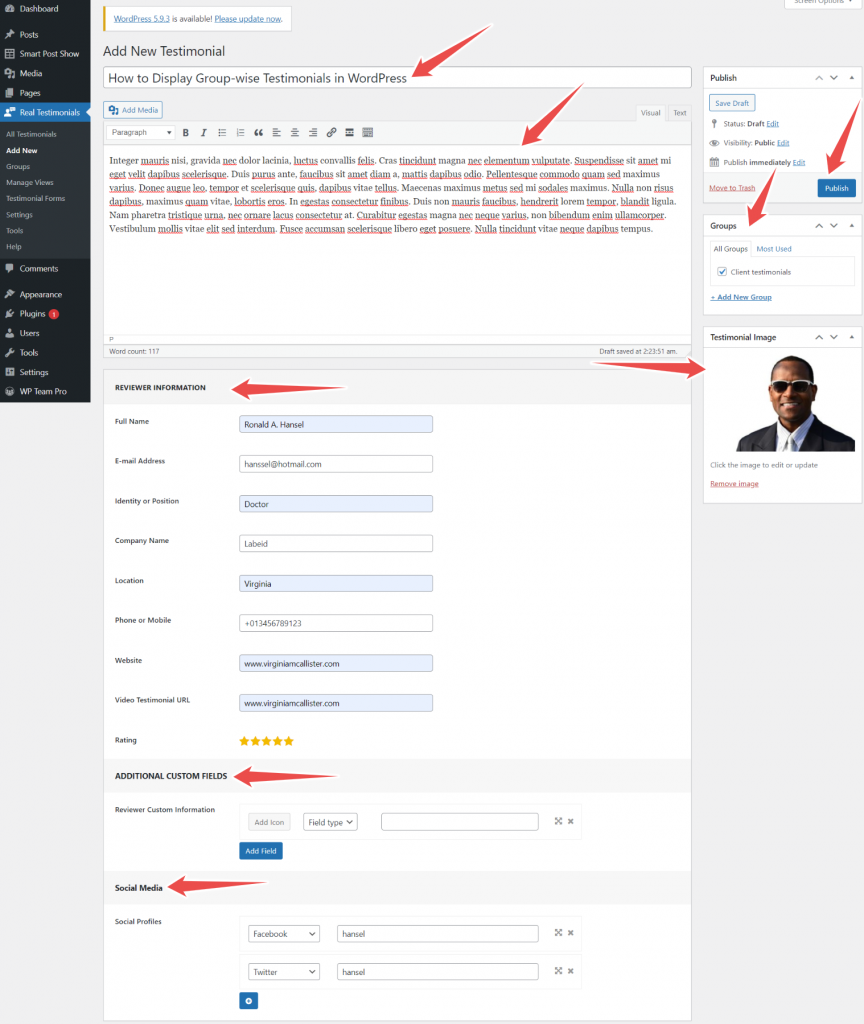
Moreover, you can add any information using the custom tab. You can also add social media profiles such as Facebook, Twitter, Instagram, Youtube, Linkedin, etc.
Add testimonial image. Then, add the testimonial to the group you have created in the previous step. After that, hit the Publish button. Repeat this process to create more testimonials.
You can create groups while creating testimonials. Also, you can add existing testimonials to your desired groups.
Step three: Display group-wise testimonials
In the previous steps, I created testimonials and added them to the group. Now, I will display group-wise testimonials.
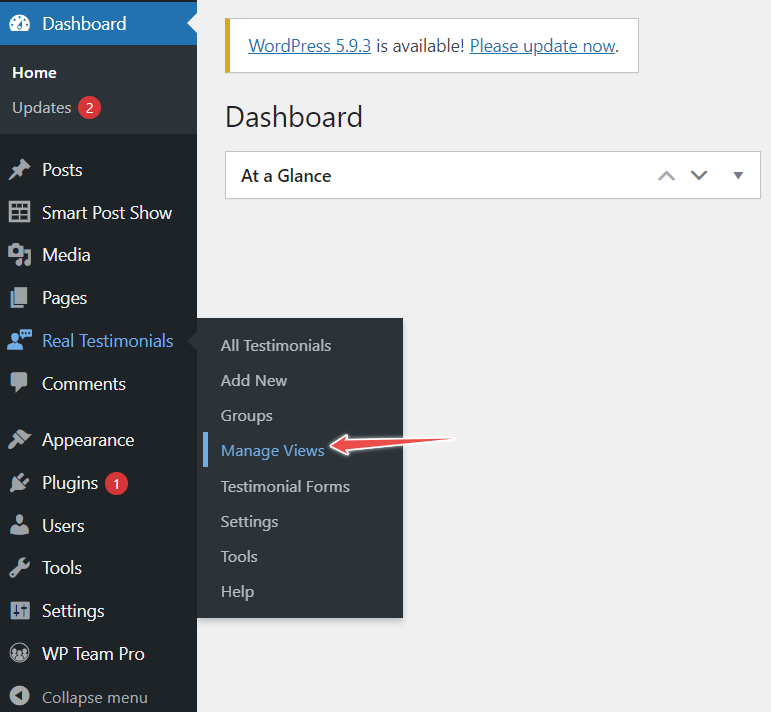
Once again, get back to the WordPress dashboard and navigate Real Testimonials. After that, click on Manage Views.
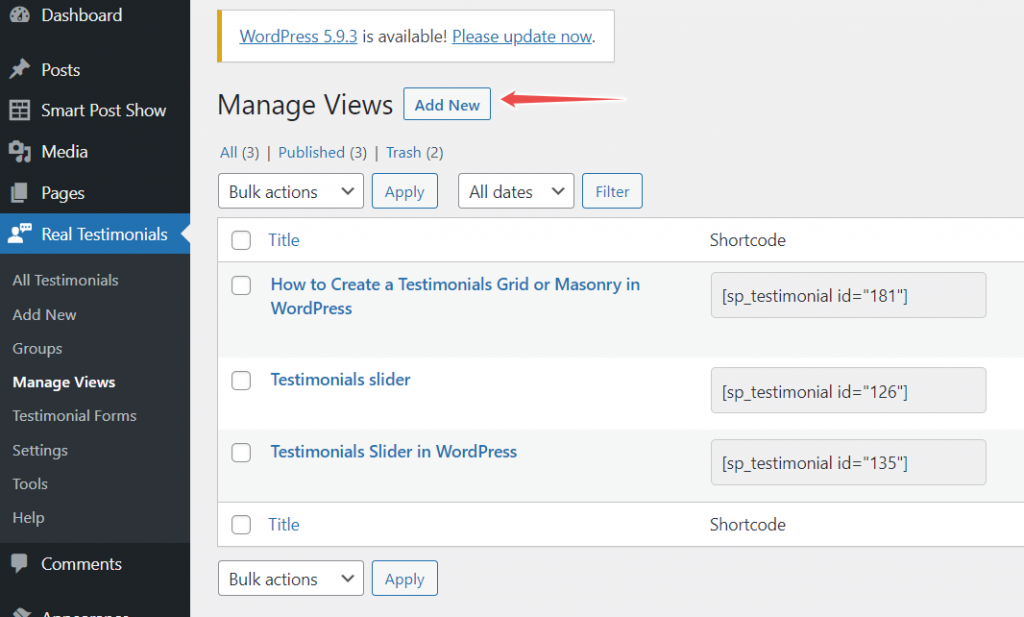
Then, click on Add New. Type title in the title box. Select layout preset; you can select one as your need.
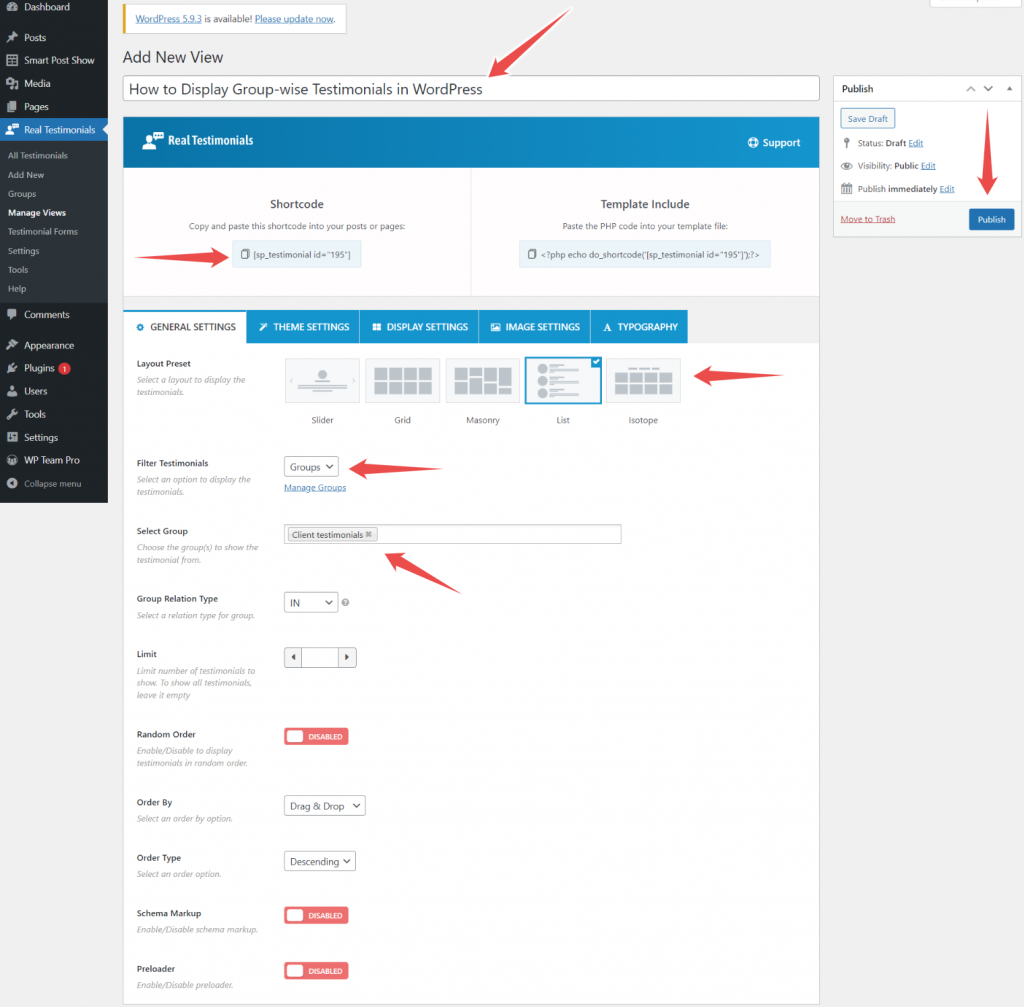
From Filter Testimonials, select Groups. Then, choose the groups you want to display from the Select Group options. Hit the Publish button. Now, copy the shortcode and paste it where you want to display group-wise testimonials.
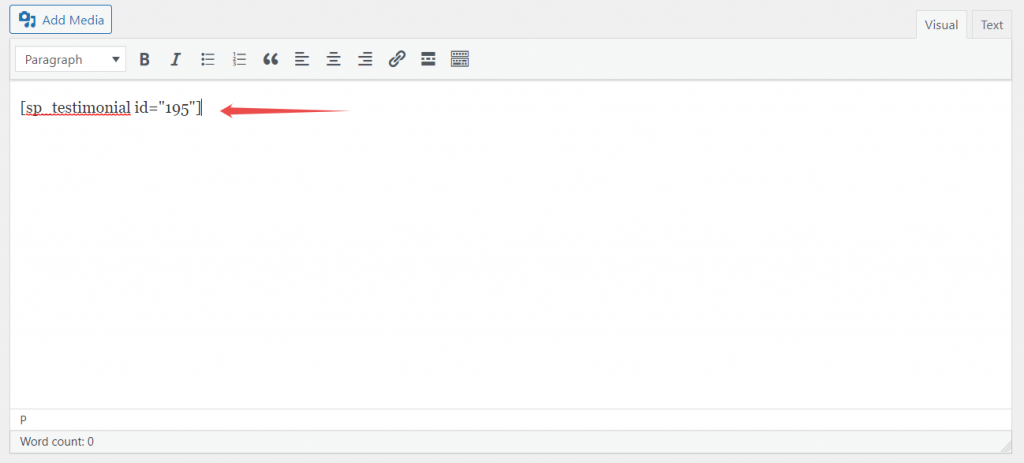
*Note: You can stop reading further. If you want to customize testimonials’ appearance, continue reading.
Step four: Customize testimonials appearance
The Real testimonials pro plugin offers exciting features. You can use these features and make your testimonials’ appearance eye-catching.
For customizing testimonials’ appearance, let’s start with the General Settings.
Using the General Settings, you can set the testimonials limit. If you want to show all testimonials, leave this option blank.
Moreover, you can customize order by and order type. Furthermore, you can enable/disable random order, schema markup, and preloader.
From Theme Settings, you can choose your desired theme. Real testimonials pro have ten themes. Also, you can customize the selected theme. You can customize background color, margin, border, border radius, and inner padding.
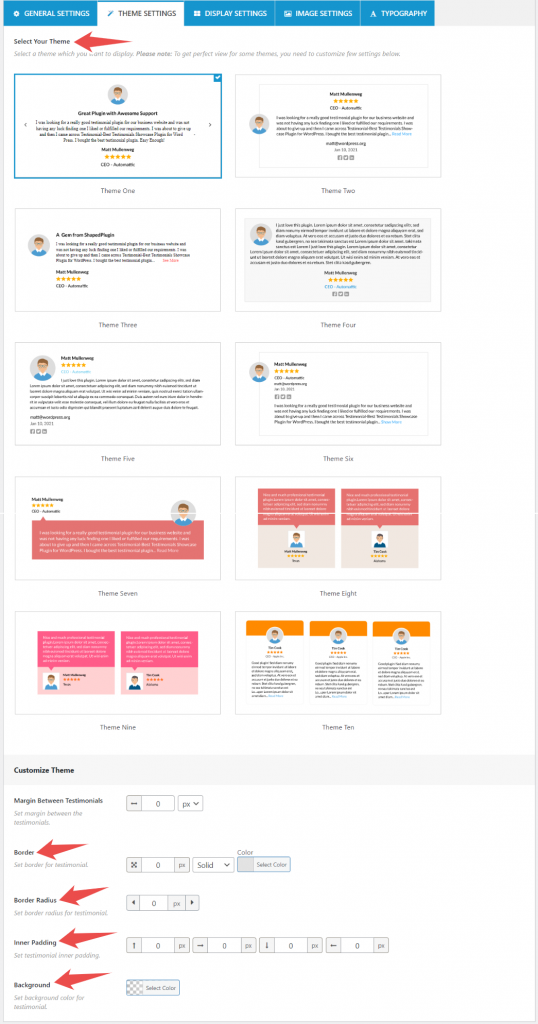
The Display Settings allows you to show/hide testimonial section title, average rating, testimonial title, testimonial content, social profile, read more, etc.
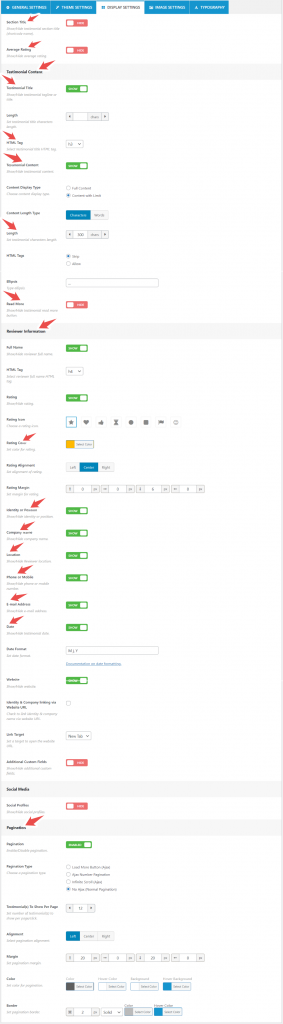
Moreover, it allows show/hide reviewer information. You can show/hide the reviewer’s full name, rating, identity, company name, location, mobile, email, date, and website.
Also, you can customize the rating, its color, and more.
From Image Settings, you can show/hide reviewer image, set image alignment, choose image shape, set image size, show/hide video testimonials, enable/disable lightbox, and more.
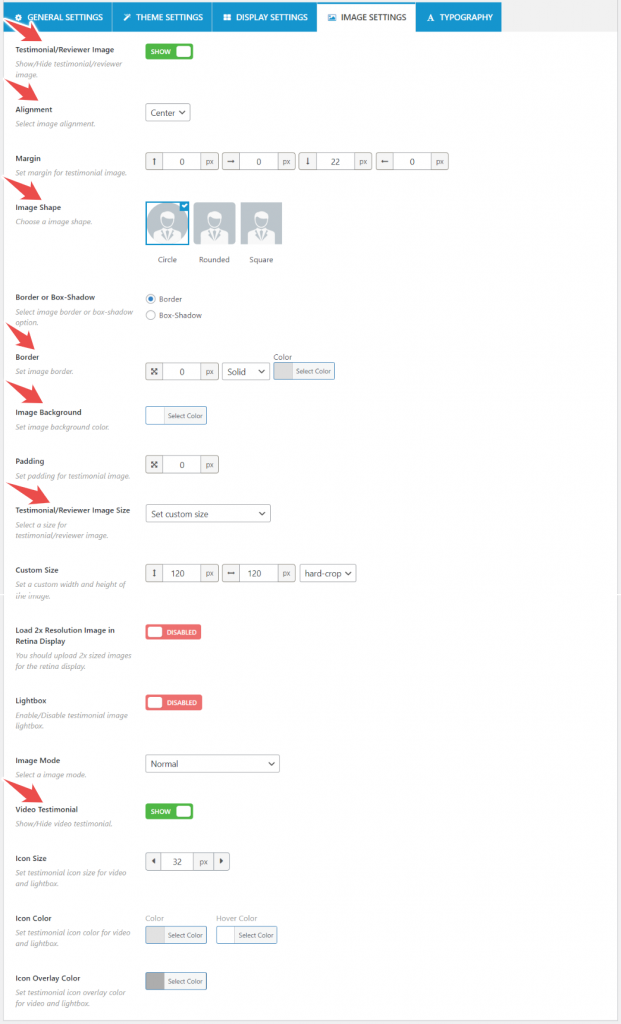
The Typography option allows customizing font family, font style, text align, font size, font color, line height, letter spacing, margin bottom, and text transform.
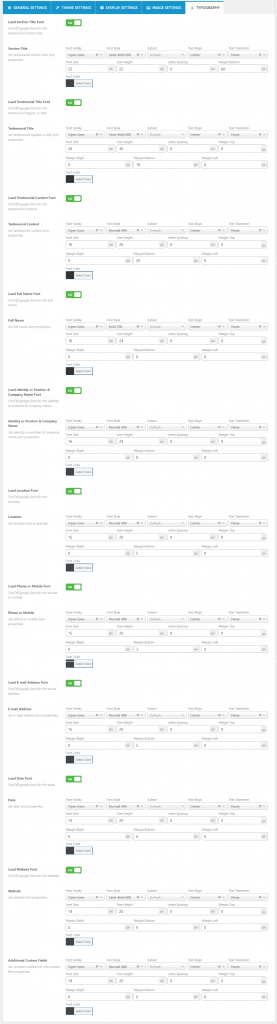
You can apply these customizations for the section title, testimonial title, testimonial content, full name, position, company name, location, mobile, email, date, website, and custom field.
This is how you can customize your testimonials to adjust to your brand.
Here is the group-wise testimonials in WordPress look;
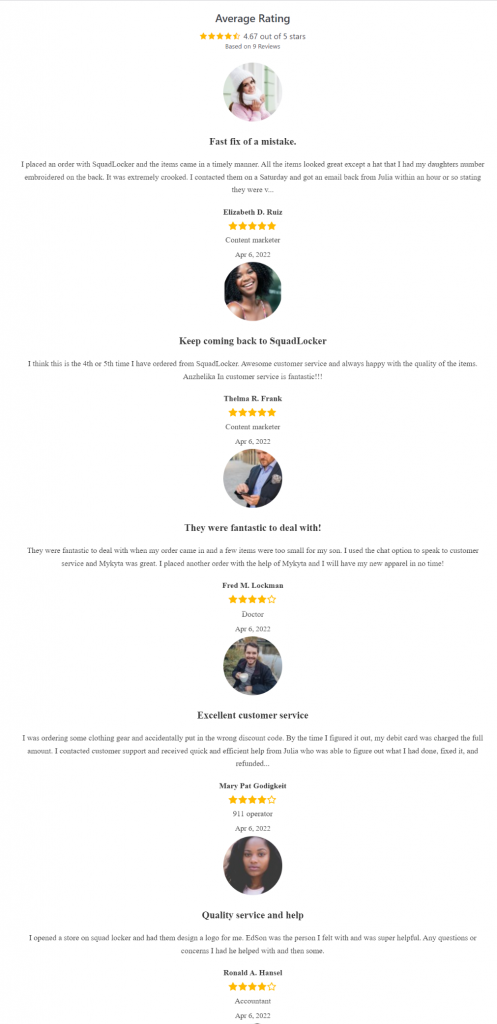
Final words
Testimonials can be a powerful way to increase your website’s trust and conversions.
Display customers’ reviews in an easy-to-read format. It will help to show your previous customers good experiences in front of potential customers.
I hope this article has helped you to display group-wise testimonials on your WordPress site.
Have you tried displaying customer reviews on your website? What tips do you have for our readers?
Let us know in the comments below!

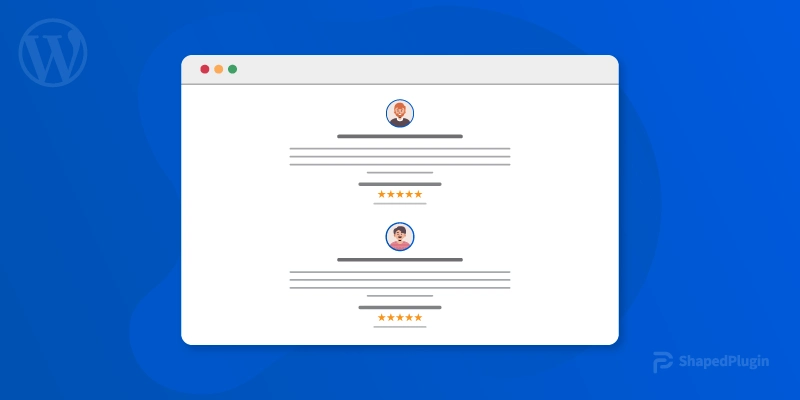
Leave a Reply